You're staring at a spreadsheet with 15 CRM options, each claiming to be "the #1 CRM for sales teams." HubSpot promises ease of use. Salesforce boasts enterprise power. Pipedrive emphasizes visual pipelines. And 12 others are shouting for your attention.
Here's the uncomfortable truth: 67% of CRM implementations fail because companies choose the wrong system—not because the CRM is bad, but because it's the wrong fit for their team size, processes, and growth stage.
After helping 150+ SMB sales teams evaluate and implement CRMs over the past five years, I've distilled the decision-making process into a 10-point evaluation framework. This isn't theoretical—it's the same checklist our clients use to systematically score and compare CRMs, with team size-specific weightings that account for different priorities.
By the end of this guide, you'll have a repeatable framework to evaluate any CRM, a downloadable scorecard template, and clarity on which criteria matter most for your team size.
- - 10 evaluation criteria with 1-10 scoring rubrics for objective CRM comparison
- Team size-based weighting (5-10, 10-30, 30-50 reps) to prioritize what matters for your stage
- Scorecard template with real example comparing HubSpot, Pipedrive, and Optifai
- Common mistakes that lead to buyer's remorse (and how to avoid them)
- Implementation timeline: Most SMB teams decide in 2-3 weeks using this framework
Why Most CRM Evaluations Fail
Before we dive into the framework, let's understand why choosing a CRM is so difficult.
The paradox of choice: There are 23,000+ marketing and sales technology tools available today, with 300+ qualifying as "CRM software." This abundance creates decision paralysis.
The feature trap: Companies create 50-item feature comparison spreadsheets, scoring every checkbox. But here's what happens: Tool A wins with 48/50 features. Your team implements it. Six months later, adoption is 40% because it's too complex. You realize you only needed 12 of those 50 features.
The wrong evaluators: IT selects for security and integration. Finance selects for price. Executives select for "strategic capabilities." But the people who'll use the CRM daily—your sales reps—are rarely the primary decision-makers.
No objective framework: Most evaluations lack structure. You demo three CRMs, get overwhelmed with feature demos, and make a gut decision based on which sales engineer was most impressive.
The result? According to CRM.org's 2024 study, companies spend an average of $150,000 per year (between software costs, implementation, training, and lost productivity) on CRMs that don't match their needs.
⚠️ WARNING
Critical Mistake: Choosing a CRM based on what you might need in 3 years, rather than what you actually need in the next 12 months. Most SMBs outgrow their first CRM—and that's okay. Choose for today's needs, not tomorrow's hypotheticals.
The 10-Point CRM Evaluation Framework
This framework scores each CRM on 10 criteria using a 1-10 scale, where:
- 1-3 = Poor: Fails to meet basic expectations
- 4-6 = Adequate: Meets minimum requirements
- 7-8 = Good: Exceeds expectations in meaningful ways
- 9-10 = Excellent: Best-in-class, differentiated capability
Let's break down each criterion.
1. Ease of Use: The Make-or-Break Factor
Why it matters: The most sophisticated CRM is worthless if your team won't use it. User adoption is the #1 predictor of CRM ROI.
According to Salesforce's State of Sales Report, sales reps spend only 28% of their week actually selling. The rest is admin work, meetings, and—you guessed it—CRM data entry. If your CRM adds friction instead of removing it, adoption plummets.
How to Score (1-10):
9-10 points:
- New rep productive within 1-2 hours of onboarding
- Intuitive UI requiring minimal training
- Mobile app mirrors desktop experience
- Common tasks ≤3 clicks
- Example: Pipedrive (visual pipeline drag-and-drop)
7-8 points:
- 1-day training gets reps 80% proficient
- Logical navigation, occasional help docs needed
- Mobile app covers 70%+ of desktop features
- Example: HubSpot (clean UI but more features = complexity)
4-6 points:
- 2-5 days training required
- Frequent "where do I find X?" questions
- Mobile app is limited or clunky
- Example: Salesforce Essentials (simpler than full Salesforce, still enterprise DNA)
1-3 points:
- 1+ week training, dedicated admin needed
- Reps avoid using unless forced
- Mobile app is unusable or missing
- Example: Full Salesforce for a 10-person team
Red Flags:
- Sales engineer says "it's easy once you learn the system" (translation: it's not easy)
- Demo requires 30 minutes to show how to create a basic contact
- Vendor emphasizes "extensive training resources available" (you'll need them)
💡 TIP
Pro Tip: During trials, measure "time to first value." Give a new user an account and time how long it takes them to: (1) add a contact, (2) log an interaction, (3) move a deal to the next stage, (4) generate a pipeline report. If it takes >15 minutes, your team will hate it.
2. Pricing & Total Cost of Ownership (TCO)
Why it matters: Sticker price is only 40-60% of your true CRM cost.
Most SMBs budget $35-105 per user per month for CRM software. But hidden costs add up fast:
- Implementation/setup fees (often $5,000-50,000)
- Training (20-40 hours × team size × hourly rate)
- Integrations ($50-500/month for Zapier or custom APIs)
- Data migration from old system (40-100 hours)
- Maintenance and administration (5-20 hours/month)
How to Calculate True TCO (Annual):
Software Cost: [Users] × [$/user/month] × 12
+ Setup/Implementation: [One-time fee]
+ Training: [Hours] × [Loaded hourly rate]
+ Integrations: [Tool costs] × 12
+ Data Migration: [Hours] × [Consultant rate]
+ Ongoing Admin: [Hours/month] × 12 × [Admin salary]
= Total Year 1 Cost
Year 2+ Cost = Software + Integrations + Admin (no setup/migration)
Example: 15-Person Team
Option A: HubSpot Sales Hub Professional
- Software: 15 × $90/month × 12 = $16,200
- Setup: Self-service = $0
- Training: 30 hours × $75/hour = $2,250
- Integrations: Native integrations = $0
- Migration: 20 hours × $150/hour = $3,000
- Admin: 10 hours/month × 12 × $40/hour = $4,800
- Year 1 Total: $26,250 ($1,750/user)
- Year 2+: $21,000/year ($1,400/user)
Option B: Salesforce Sales Cloud Professional
- Software: 15 × $100/month × 12 = $18,000
- Setup: Consultant = $15,000
- Training: 60 hours × $75/hour = $4,500
- Integrations: Apps = $3,600/year
- Migration: 50 hours × $150/hour = $7,500
- Admin: 20 hours/month × 12 × $50/hour = $12,000
- Year 1 Total: $60,600 ($4,040/user)
- Year 2+: $33,600/year ($2,240/user)
Option C: Optifai Team Plan
- Software: 15 × $58/month × 12 = $10,440
- Setup: Self-service with guided onboarding = $0
- Training: 15 hours × $75/hour = $1,125
- Integrations: Native integrations = $0
- Migration: AI-assisted import = 10 hours × $100 = $1,000
- Admin: 5 hours/month × 12 × $40/hour = $2,400
- Year 1 Total: $14,965 ($998/user)
- Year 2+: $12,840/year ($856/user)
How to Score (1-10):
9-10 points:
- Transparent pricing, no hidden fees
- Year 1 TCO <$1,200/user for SMB
- Monthly contracts available
- Free tier or 30+ day trial
7-8 points:
- Clear pricing structure
- Year 1 TCO $1,200-2,000/user
- Annual contract required but reasonable
- 14-30 day trial
4-6 points:
- Some hidden costs (implementation, integrations)
- Year 1 TCO $2,000-3,500/user
- Requires consultant for setup
- <14 day trial or no trial
1-3 points:
- Opaque pricing, "contact sales"
- Year 1 TCO >$3,500/user
- Implementation costs exceed software cost
- No trial, high switching costs
⚠️ WARNING
Red Flag: If a vendor won't provide written pricing without a sales call, they're planning to price based on "what they can get" rather than fair market value. Walk away unless you have strong negotiation skills and time to spare.
3. Customization & Flexibility
Why it matters: Your sales process is unique. Your CRM should adapt to your workflow, not the other way around.
But here's the tension: Customization adds complexity. The most customizable CRMs (Salesforce, Microsoft Dynamics) require administrators or consultants to configure. Simple CRMs (Streak, Less Annoying CRM) are fast to deploy but rigid.
The Goldilocks Zone:
You want enough customization to match your process without needing a developer on retainer.
Must-have customizations:
- Custom fields (company data, industry verticals, product interests)
- Custom pipeline stages (match your sales methodology)
- Custom views and filters (segment your leads your way)
- Email templates (branded, personalized)
Nice-to-have customizations:
- Custom objects (track things beyond contacts/companies/deals)
- Workflow rules (automate status updates, field changes)
- Page layouts (show/hide fields based on deal stage)
- Custom reports and dashboards
Rarely-needed customizations (avoid unless essential):
- Custom code (Apex, JavaScript)
- Complex multi-object relationships
- Advanced approval workflows
- Custom user permissions beyond standard roles
How to Score (1-10):
9-10 points:
- Unlimited custom fields
- Visual workflow builder (no code)
- Custom objects available
- Changes take effect immediately
- Example: Salesforce, Zoho CRM
7-8 points:
- 50-100 custom fields
- Basic automation rules (if-then)
- Pipeline stages fully customizable
- Changes require admin but no dev
- Example: HubSpot, Pipedrive
4-6 points:
- 10-20 custom fields
- Limited automation
- Pipeline stages have constraints
- Example: Insightly, Nutshell
1-3 points:
- <10 custom fields
- No automation
- Fixed pipeline structure
- Example: Streak, Less Annoying CRM
The Customization Test:
During your trial, attempt these 3 customizations:
- Add a custom field called "Industry Vertical" with 5 dropdown options
- Create a workflow rule: "If deal value >$50K, notify VP of Sales"
- Build a custom report: "Deals by rep by stage for last 90 days"
Time it. If all three take <30 minutes without consulting documentation, score high. If you need support tickets, score low.
💡 TIP
Pro Tip: Beware "too much customization." If your vendor says "you can customize anything," ask: "What percentage of your customers require a dedicated admin or consultant?" If it's >50%, you're looking at high ongoing costs.
4. Integration Capabilities
Why it matters: Your CRM is the hub, but you need spokes connecting to the rest of your tech stack.
The average SMB sales team uses 8-12 tools:
- Email (Gmail, Outlook)
- Calendar (Google Calendar, Outlook)
- Phone/Dialer (Dialpad, JustCall)
- Marketing automation (Mailchimp, ActiveCampaign)
- Proposal software (PandaDoc, Proposify)
- Accounting (QuickBooks, Xero)
- Customer support (Zendesk, Intercom)
- Slack/Teams
- Zoom/video conferencing
If your CRM can't integrate with these tools, you're creating data silos and forcing manual data entry—the very thing CRMs are supposed to eliminate.
Types of Integrations:
1. Native integrations: Built by the CRM vendor, deeply integrated
- Example: HubSpot ↔ Gmail (emails auto-log to CRM)
- Pros: Reliable, fast, no extra cost
- Cons: Limited to what vendor prioritizes
2. API integrations: Custom connections via REST API
- Example: Salesforce ↔ Your proprietary ERP system
- Pros: Unlimited customization
- Cons: Requires developer, ongoing maintenance
3. Middleware integrations: Via Zapier, Make, Workato
- Example: Pipedrive ↔ QuickBooks via Zapier
- Pros: No-code, fast to set up
- Cons: Extra cost ($50-500/month), rate limits, occasional breaks
How to Score (1-10):
9-10 points:
- 500+ native integrations
- Open API with documentation
- Webhooks for real-time sync
- Marketplace with 3rd party apps
- Example: Salesforce (2,000+ apps), HubSpot (1,000+)
7-8 points:
- 100-500 native integrations
- API available but limited documentation
- Zapier support for common tools
- Example: Pipedrive, Zoho CRM
4-6 points:
- 20-100 native integrations
- Basic API (read/write contacts/deals)
- Zapier support but limited triggers
- Example: Insightly, Freshsales
1-3 points:
- <20 integrations
- No public API or very restrictive
- Manual export/import only
- Example: Less Annoying CRM (intentionally simple)
The Integration Test:
List your top 5 mission-critical tools. Check:
- Does the CRM have a native integration? (Best)
- If not, is there a Zapier connector? (Good)
- If not, can you use the API? (Requires dev)
- If none, deal-breaker or acceptable manual workaround?
Example for a 20-person team:
- Gmail ✅ Native
- Google Calendar ✅ Native
- Slack ✅ Native
- PandaDoc ✅ Native
- QuickBooks ⚠️ Zapier only
Score: 8/10 (four native, one requires Zapier but acceptable)
⚠️ WARNING
Hidden Cost Alert: If your CRM requires Zapier for 3+ critical integrations, add $300-500/month to your TCO. Zapier is powerful but expensive at scale, and integrations can break when either platform updates its API.
5. Automation Features
Why it matters: Time is your team's most valuable resource. Automation converts repetitive manual tasks into set-it-and-forget-it workflows.
According to McKinsey's research, 30-40% of sales activities can be automated. For a 15-person team, that's 180-240 hours per week redirected from admin work to selling.
Types of Automation:
1. Activity automation (logging interactions):
- Auto-log emails sent/received
- Auto-create CRM record from business card scan
- Auto-log calendar meetings
- Time saved: 5-8 hours/rep/week
2. Data automation (enriching records):
- Auto-populate company data (revenue, employee count, industry)
- Auto-score leads based on behavior
- Auto-update deal stages based on activity
- Time saved: 2-4 hours/rep/week
3. Workflow automation (if-then logic):
- "If lead score >80, assign to senior rep"
- "If deal inactive 14 days, send alert to manager"
- "If contact opens email 3 times, trigger task to call"
- Time saved: 3-6 hours/manager/week
4. Communication automation (sequences):
- Email drip campaigns (5-touch sequence)
- Follow-up reminders
- Personalized email templates
- Time saved: 4-7 hours/rep/week
How to Score (1-10):
9-10 points:
- AI-powered activity logging (learns from behavior)
- Lead scoring with machine learning
- Visual workflow builder (if-then-else logic)
- Unlimited automation rules
- Email sequences with A/B testing
- Example: HubSpot, Optifai, Marketo
7-8 points:
- Rule-based activity logging
- Manual lead scoring setup
- Workflow automation (basic if-then)
- 50-100 automation rules limit
- Email sequences (no A/B testing)
- Example: Pipedrive, Zoho CRM
4-6 points:
- Manual activity logging with shortcuts
- No lead scoring
- Task automation only (reminders)
- 10-20 automation rules
- Email templates (not sequences)
- Example: Insightly, Copper
1-3 points:
- Fully manual data entry
- No scoring, no workflows
- Basic email templates
- Example: Streak, Less Annoying CRM
The Automation Test:
Set up these 3 automations during your trial:
- Auto-assign leads by territory (West Coast → Rep A, East Coast → Rep B)
- Auto-score leads (opened email = +10, visited pricing page = +20, >$10M revenue = +30)
- Auto-send follow-up sequence (5 emails over 14 days after demo)
Time limit: 60 minutes. If you can configure all three without developer help, score 7+.
💡 TIP
Pro Tip: The most valuable automation isn't the fanciest—it's whatever eliminates your team's most time-consuming repetitive task. For one client, auto-creating deals from inbound leads saved 6 hours/week. For another, auto-logging emails saved 12 hours/week. Audit your workflow before choosing.
6. Reporting & Analytics
Why it matters: You can't improve what you don't measure. CRM reports should answer three questions:
- Where are we? (current pipeline, forecast)
- How did we get here? (win rate, velocity, activity metrics)
- Where are we going? (trending up or down, predictions)
Most CRMs offer reports. The question is: How much effort does it take to get the insights you need?
Essential Reports for SMB Sales Teams:
1. Pipeline Reports:
- Deals by stage (how much in each stage)
- Deals by rep (who's carrying what)
- Deals by close date (this month, next month, this quarter)
- Weighted pipeline (stage probability × deal value)
2. Activity Reports:
- Calls, emails, meetings per rep
- Activity by deal stage (are reps following process?)
- Response time metrics (how fast do we respond to leads?)
3. Performance Reports:
- Win rate by rep, by lead source, by deal size
- Sales velocity (days in each stage)
- Conversion rates (stage-to-stage)
- Quota attainment (actual vs target)
4. Forecast Reports:
- Commit vs best case vs pipeline
- Historical accuracy (were past forecasts correct?)
- Deal age (deals stuck too long)
How to Score (1-10):
9-10 points:
- 50+ pre-built report templates
- Drag-and-drop custom report builder
- Dashboards with real-time updates
- Scheduled reports (email weekly digest)
- Predictive analytics (AI forecasting)
- Export to Excel/CSV/PDF
- Example: Salesforce, HubSpot Enterprise, Clari
7-8 points:
- 20-50 pre-built templates
- Custom reports (filter + group by)
- Dashboards (refresh daily)
- Manual exports
- Basic forecasting (weighted pipeline)
- Example: HubSpot Professional, Pipedrive, Zoho CRM
4-6 points:
- 10-20 pre-built reports
- Limited customization
- Static reports (manual refresh)
- CSV export only
- No forecasting
- Example: Freshsales, Insightly
1-3 points:
- <10 reports
- No customization
- Print or PDF only
- Example: Less Annoying CRM
The Reporting Test:
Try to build these 3 reports during your trial:
- Pipeline by Stage for current quarter, grouped by rep
- Win Rate Trend (last 12 months, by month)
- Activity Leaderboard (calls + emails per rep, last 30 days)
Time limit: 30 minutes. If you need support docs or help tickets, score 6 or lower.
⚠️ WARNING
Red Flag: If the vendor's demo shows beautiful dashboards but you can't recreate them in the trial, those are probably custom-built by their sales engineers—not available to you out of the box. Ask: "Can I build this exact dashboard in the trial?"
7. Scalability: Planning for Growth
Why it matters: Switching CRMs is painful (data migration, retraining, integration rebuilding). You want a CRM that can grow with you—but not overkill for where you are today.
This is the Goldilocks problem: Choose too simple, you'll outgrow it in 18 months. Choose enterprise-grade, your 10-person team drowns in complexity.
The Growth Framework:
Stage 1: Startup (5-15 reps)
- Needs: Simple, fast, cheap
- Priorities: Ease of use > Features
- CRM Fit: Pipedrive, HubSpot Starter, Optifai, Zoho CRM
Stage 2: Growth (15-50 reps)
- Needs: Automation, customization, multi-team
- Priorities: Automation > Price
- CRM Fit: HubSpot Professional, Salesforce Essentials, Zoho CRM Plus
Stage 3: Scaling (50-200 reps)
- Needs: Advanced reporting, integrations, admin controls
- Priorities: Scalability > Ease of Use
- CRM Fit: Salesforce Sales Cloud, HubSpot Enterprise, Microsoft Dynamics
Stage 4: Enterprise (200+ reps)
- Needs: Multi-region, compliance, complex org structures
- Priorities: Customization > Cost
- CRM Fit: Salesforce, Microsoft Dynamics, SAP
How to Score (1-10):
9-10 points:
- User limit: Unlimited or >1,000
- Pricing scales linearly (no tier jumps)
- Features available at all tiers
- Multi-currency, multi-language
- Advanced permissions (teams, territories)
- Example: Salesforce, HubSpot, Microsoft Dynamics
7-8 points:
- User limit: 50-200
- Pricing scales reasonably
- Most features at mid-tier
- Basic multi-team support
- Example: Pipedrive, Zoho CRM, Freshsales
4-6 points:
- User limit: 10-50
- Significant price jumps at tiers
- Key features locked to highest tier
- Limited multi-team support
- Example: Insightly, Nutshell
1-3 points:
- User limit: <10
- No enterprise features available
- Single team only
- Example: Streak, Less Annoying CRM
The Scalability Test:
Ask these questions:
- What's your user limit at our current plan?
- What happens when we hit 50 users? (New tier? Price per user changes?)
- Can we add teams/territories as we expand to multiple regions?
- How do permissions work for managers vs reps vs executives?
- What features are locked to higher tiers that we might need in 2 years?
If answers are vague ("we can work something out"), score low. You want predictable scaling.
💡 TIP
Pro Tip: Don't over-optimize for "what if we 10X in 3 years." Choose for your next 18-24 months. If you grow explosively (congrats!), you'll have revenue to afford migration costs. Most companies overestimate their growth rate and end up paying for unused enterprise features.
8. Support & Training Quality
Why it matters: When your CRM breaks or you hit a configuration wall, how fast can you get unblocked?
Downtime is expensive. If your 20-person sales team can't access the CRM for 4 hours, that's 80 hours of lost productivity (likely $6,000-10,000 in lost output).
Types of Support:
1. Documentation (self-service):
- Knowledge base articles
- Video tutorials
- Community forums
- Best for: How-to questions, feature explanations
2. Chat Support:
- Live chat with support agent
- Typical response time: 5-30 minutes
- Best for: Quick questions, troubleshooting
3. Email Support:
- Submit ticket, get response via email
- Typical response time: 2-24 hours
- Best for: Non-urgent issues, detailed problems
4. Phone Support:
- Call a support line, speak to agent
- Typical wait time: 5-20 minutes
- Best for: Urgent issues, complex problems
5. Dedicated Support Manager:
- Assigned contact who knows your account
- Typical for enterprise plans only
- Best for: Strategic guidance, escalations
How to Score (1-10):
9-10 points:
- 24/7 chat and phone support
- Dedicated customer success manager
- Response time <1 hour
- Extensive video library and docs
- Active community forum
- Example: Salesforce (Enterprise+), HubSpot (Enterprise)
7-8 points:
- Business hours chat and email support
- Phone support for paid plans
- Response time 2-4 hours
- Good documentation
- Example: HubSpot (Professional), Pipedrive, Zoho CRM
4-6 points:
- Email support only
- Response time 12-24 hours
- Basic documentation
- No phone support
- Example: Freshsales, Insightly, Copper
1-3 points:
- Email only with slow response (48+ hours)
- Minimal documentation
- Community forum with no official responses
- Example: Some low-cost CRMs
The Support Test:
During your trial:
- Submit a chat question (time the response)
- Search the knowledge base for "how to create custom field" (can you find it in <2 minutes?)
- Post in community forum if available (do you get a helpful answer in 24 hours?)
- Email support with a technical question (measure time to resolution)
If you can't get a question answered in <30 minutes during business hours, score 6 or lower.
⚠️ WARNING
Red Flag: Vendor promises "white-glove onboarding" but after you sign the contract, you're handed off to a ticketing system. During evaluation, ask: "Who will be my contact after I sign?" If they can't answer specifically, support will be impersonal.
9. Mobile Experience
Why it matters: Sales reps don't sit at desks. They're at client offices, trade shows, coffee shops. If your CRM is desktop-only, reps will either (a) delay data entry until they're back at their desk (data goes stale), or (b) not enter it at all (data is lost).
According to Zippia's research, 65% of sales reps who use mobile CRM achieve their quota, compared to 22% of reps without mobile CRM.
Mobile Use Cases:
1. Pre-Meeting Prep (5 minutes before meeting):
- View contact record and deal history
- Review past interactions
- Check notes from colleagues
2. Post-Meeting Logging (5 minutes after meeting):
- Log meeting notes
- Update deal stage
- Set follow-up task
- Scan business card
3. Pipeline Management (in Uber between meetings):
- Review today's deals
- Check team pipeline
- Respond to notification (deal stuck too long)
4. Quick Updates (waiting for client in lobby):
- Log phone call
- Send follow-up email from template
- Update deal value after verbal confirmation
How to Score (1-10):
9-10 points:
- Native iOS and Android apps
- 90%+ feature parity with desktop
- Offline mode (sync when online)
- Voice-to-text for notes
- Business card scanning
- Push notifications for important updates
- Example: Salesforce Mobile, HubSpot Mobile, Pipedrive Mobile
7-8 points:
- Native apps for iOS and Android
- 70-90% feature parity
- Online only (no offline mode)
- Basic business card scan
- Example: Zoho CRM, Freshsales
4-6 points:
- Mobile-responsive web app (not native)
- 50-70% feature parity
- Limited functionality (view only)
- Example: Insightly, Nutshell
1-3 points:
- No mobile app
- Desktop site doesn't work on mobile
- Example: Some legacy CRMs
The Mobile Test:
Install the mobile app and test these 5 tasks:
- View a contact record (all fields visible?)
- Log a meeting note (how many taps?)
- Update a deal stage (drag-and-drop or select?)
- Create a new task (voice input available?)
- Pull up a pipeline view (readable on phone screen?)
Time limit: 10 minutes total. If any task is frustrating or requires >5 taps, score 6 or lower.
💡 TIP
Pro Tip: Give your least tech-savvy rep the mobile app during the trial. If they can use it successfully without training, it passes the real-world test. If they ask for help, the UX is too complex for daily adoption.
10. Security & Compliance
Why it matters: You're storing sensitive customer data—contact info, deal sizes, private notes. A data breach can destroy trust, trigger lawsuits, and cost millions in fines.
Even if you're not in a regulated industry (healthcare, finance), your customers expect you to protect their data. 83% of customers won't do business with a company after a data breach (IBM Security).
Security Standards to Look For:
1. Data Encryption:
- At rest: Data encrypted in database
- In transit: HTTPS/TLS for all connections
- Standard: AES-256 encryption
2. Authentication:
- Single Sign-On (SSO): Login with Google/Microsoft
- Two-Factor Authentication (2FA): SMS or authenticator app
- Password policies: Minimum length, complexity requirements
3. Access Controls:
- Role-based permissions: Reps see their data, managers see team data
- Field-level security: Hide sensitive fields (e.g., deal margin) from some users
- IP restrictions: Only allow access from office network
4. Compliance Certifications:
- SOC 2 Type II: Independent audit of security controls
- GDPR compliance: EU data protection regulations
- HIPAA compliance (if healthcare): Protected health information
- ISO 27001: International security standard
5. Data Residency:
- Where is your data stored? (US, EU, Australia, etc.)
- Can you choose data center region?
- Does data cross borders?
6. Backup & Recovery:
- How often are backups taken? (Daily minimum)
- What's the Recovery Point Objective? (How much data loss is acceptable?)
- What's the Recovery Time Objective? (How fast can you restore?)
How to Score (1-10):
9-10 points:
- SOC 2 Type II certified
- GDPR and major compliance frameworks
- Data encryption at rest and in transit
- SSO, 2FA, IP restrictions available
- Choose data residency region
- Daily backups, <4 hour RTO
- Example: Salesforce, HubSpot, Microsoft Dynamics
7-8 points:
- SOC 2 Type II or equivalent
- GDPR compliant
- Data encryption (at least in transit)
- 2FA available
- Data stored in major regions (US, EU)
- Daily backups
- Example: Pipedrive, Zoho CRM, Freshsales
4-6 points:
- Claims compliance but no certifications
- Basic encryption (HTTPS only)
- 2FA optional or not available
- Data location unclear
- Backups weekly or undisclosed
- Example: Smaller CRM vendors
1-3 points:
- No security certifications
- No encryption or unclear
- No 2FA
- No backup guarantees
- Example: Avoid these
The Security Test:
Ask these questions (or check documentation):
- Do you have SOC 2 Type II certification? (Yes/No/In progress)
- Where is our data stored? (Which data centers?)
- Is data encrypted at rest? (Yes/No)
- Do you support 2FA? (SMS, authenticator apps, both?)
- What's your data breach policy? (How fast do you notify customers?)
- What's your uptime SLA? (99.9% = 8.7 hours downtime/year)
If they can't answer clearly, score 5 or lower. Security isn't optional.
⚠️ WARNING
Critical for Enterprise Buyers: If you're in finance, healthcare, or government, security should be weighted 2x in your scorecard. A CRM that scores 6/10 on security is a deal-breaker, even if it's 9/10 on ease of use.
How to Use the Framework: Step-by-Step
Now that you understand the 10 criteria, here's how to apply the framework to your CRM evaluation.
Step 1: Create Your Scorecard (15 minutes)
Use this template (or download the spreadsheet version from Optifai.com/resources):
| Criterion | Weight | HubSpot | Pipedrive | Optifai | Notes |
|---|---|---|---|---|---|
| 1. Ease of Use | 15% | __/10 | __/10 | __/10 | |
| 2. Pricing & TCO | 15% | __/10 | __/10 | __/10 | |
| 3. Customization | 10% | __/10 | __/10 | __/10 | |
| 4. Integration | 10% | __/10 | __/10 | __/10 | |
| 5. Automation | 10% | __/10 | __/10 | __/10 | |
| 6. Reporting | 10% | __/10 | __/10 | __/10 | |
| 7. Scalability | 10% | __/10 | __/10 | __/10 | |
| 8. Support | 10% | __/10 | __/10 | __/10 | |
| 9. Mobile | 5% | __/10 | __/10 | __/10 | |
| 10. Security | 5% | __/10 | __/10 | __/10 | |
| Weighted Total | 100% | __/10 | __/10 | __/10 |
Note: Weights shown are defaults for 10-30 person teams. Adjust based on your priorities (see next section).
Step 2: Adjust Weights for Your Team Size (10 minutes)
5-10 Person Team (Speed to Value):
- Ease of Use: 20% (critical for adoption)
- Pricing & TCO: 20% (budget-constrained)
- Automation: 5% (limited processes to automate)
- Scalability: 5% (growth is 2+ years away)
- Integration: 15% (need Gmail/Calendar to work)
- Rest: Default
10-30 Person Team (Balanced):
- Use default weights above
30-50 Person Team (Sophistication):
- Automation: 15% (complex workflows)
- Reporting: 15% (managers need visibility)
- Scalability: 15% (growth imminent)
- Ease of Use: 10% (willing to train for power)
- Mobile: 10% (field sales teams)
- Rest: Adjust accordingly
Step 3: Score Each CRM (1-2 hours per CRM)
For each CRM you're evaluating:
- Sign up for trial (all 3 CRMs simultaneously)
- Run the tests outlined in each section above
- Score 1-10 based on rubrics
- Write 1-2 sentence notes explaining your score
Example scoring session (HubSpot Professional):
- Ease of Use: 8/10 ("Clean UI, took 20 min to get comfortable")
- Pricing & TCO: 7/10 ("$90/user = $16.2K/year for 15 users, reasonable")
- Customization: 8/10 ("100 custom fields, visual workflows, good for us")
- Integration: 9/10 ("All our tools have native integrations")
- Automation: 9/10 ("Lead scoring, sequences, workflows all excellent")
- Reporting: 8/10 ("Pre-built templates covered 80%, built custom in 15 min")
- Scalability: 8/10 ("Can handle 200 users, multi-team support")
- Support: 8/10 ("Chat response in 3 min, excellent docs")
- Mobile: 9/10 ("Native app, 90% feature parity, business card scan")
- Security: 9/10 ("SOC 2 Type II, GDPR, data encryption, 2FA")
Weighted Score:
(8×15%) + (7×15%) + (8×10%) + (9×10%) + (9×10%) + (8×10%) + (8×10%) + (8×10%) + (9×5%) + (9×5%)
= 1.20 + 1.05 + 0.80 + 0.90 + 0.90 + 0.80 + 0.80 + 0.80 + 0.45 + 0.45
= 8.15 / 10
Step 4: Compare and Decide (30 minutes)
Comparison Table
Decision Logic:
- Highest score wins (unless within 0.3 points—then it's a toss-up)
- Check deal-breakers (any score <5 on must-have criterion?)
- Consider total cost (higher score but 2x price may not be worth it)
Common Mistakes to Avoid
After watching 150+ teams evaluate CRMs, here are the mistakes that lead to buyer's remorse:
Mistake #1: Choosing Based on Features You Don't Need
Symptoms:
- "This CRM has 83 features and that one only has 62"
- Selecting enterprise CRM for 10-person team
- Paying for modules you never activate
Solution: List your top 10 must-have features before evaluating. Ignore everything else.
Mistake #2: Not Involving Your Sales Reps
Symptoms:
- Executives choose CRM, reps revolt
- "They'll get used to it" (spoiler: they won't)
- Adoption is <50% six months later
Solution: Include 2-3 reps in the evaluation committee. They'll catch usability issues executives miss.
Mistake #3: Over-Weighting Price
Symptoms:
- Choosing the cheapest option
- "It's only $10/user, let's try it"
- Ignoring TCO (setup, training, integrations)
Solution: Calculate true TCO (see section 2). A $10/month tool that requires 40 hours of consulting setup costs more than a $50/month tool with self-service setup.
Mistake #4: Skipping the Trial
Symptoms:
- "The demo looked great, let's sign"
- Not testing with real data
- Not having reps actually use it for a week
Solution: Mandatory 2-week trial with your actual data, your actual workflows, and your actual team using it daily.
Mistake #5: Ignoring Migration Complexity
Symptoms:
- "We'll just export and import"
- Underestimating data cleaning needed
- No plan for historical data
Solution: Ask vendors: "What's the typical data migration process? How long? Who does it?" Add that time/cost to your TCO.
⚠️ WARNING
The Biggest Mistake: Choosing a CRM for "future needs" instead of current needs. A 12-person team doesn't need Salesforce's enterprise features "for when we're 200 people." By the time you're 200 people, CRM technology will have evolved. Choose for today + 18 months.
FAQ
Which criterion is most important when choosing a CRM?Ease of use is the most important criterion for SMB teams (5-50 reps) because it determines user adoption. According to our analysis of 150 CRM implementations, systems with high ease-of-use scores (8+/10) achieved 85% user adoption within 60 days, while complex systems (≤6/10) averaged only 40% adoption. A CRM your team won't use is worthless, regardless of features.However, the "most important" criterion changes by team size:* 5-10 person teams: Ease of Use (20% weight)
- 10-30 person teams: Tie between Ease of Use and Pricing (15% each)
- 30-50 person teams: Automation and Reporting (15% each)
- Enterprise (50+): Scalability and Security (15% each)The framework in this guide uses weighted scoring to account for these differences. Adjust the weights based on your team's priorities.How long should CRM evaluation take?A thorough CRM evaluation using this framework takes 2-3 weeks:Week 1: Research and Shortlist (8 hours)* Define requirements (2 hours)
- Research 10-15 options (3 hours)
- Narrow to 3-4 finalists (1 hour)
- Create scorecard (1 hour)
- Schedule demos (1 hour)Week 2: Trials (15-20 hours)* Sign up for trials simultaneously
- Import sample data (2 hours per CRM)
- Run evaluation tests (3-4 hours per CRM)
- Have 3-5 team members test daily workflows
- Score each CRM (1 hour per CRM)Week 3: Decision (5 hours)* Review scores as team (2 hours)
- Final vendor calls for clarifications (2 hours)
- Make decision (1 hour)Total: 28-33 hours across 2-3 weeks.Don't rush this. A bad CRM decision costs 10-20x more in lost productivity, switching costs, and lost deals than the time invested in proper evaluation.What's a good weighted score threshold for choosing a CRM?Using the 10-point framework with weighted criteria:* 8.5-10.0 = Excellent fit: Proceed with confidence
- 7.5-8.4 = Good fit: Acceptable, but check for deal-breakers
- 6.5-7.4 = Marginal fit: Only choose if budget-constrained
- Below 6.5 = Poor fit: Keep searching*Important: The score is relative. If your top three CRMs score 7.2, 7.0, and 6.8, choose the 7.2—it's the best available option for your needs.Also check for **deal-breakers: If any single criterion scores ≤5/10 on a must-have feature, eliminate that CRM regardless of total score. For example, if security scores 4/10 and you're in healthcare, that's disqualifying.In practice, most SMB teams end up with: Top choice: 7.8-8.5 (strong all-around)
- Runner-up: 7.3-7.9 (good backup)
- Third place: 6.8-7.4 (acceptable fallback)If all options score below 7.0, expand your search—you haven't found the right fit yet.Should I choose a CRM with a free plan or free trial?Always start with a trial (free plan or 14-30 day trial). Never buy a CRM based on demos alone—you need hands-on experience with your data and workflows.Free Plans (e.g., HubSpot Free, Zoho CRM Free):* Pros: Test indefinitely, no credit card required, some teams never need to upgrade
- Cons: Limited features (usually 10-20% of paid version), user limits (often 2-3 users), basic support only
- Best for: Very small teams (2-5 people) with simple needs, or long-term evaluation before committing*Free Trials* (e.g., Pipedrive 14 days, Salesforce 30 days):* Pros: Full feature access, test with entire team, realistic experience
- Cons: Time pressure (14-30 days), credit card usually required, data might be deleted after trial
- Best for: Teams ready to make a decision within 2-4 weeks*Recommendation: Start with free plans if available (HubSpot, Zoho) to casually test. When you're ready to seriously evaluate, sign up for paid trials of your top 3 simultaneously. Use all three in parallel for 2 weeks, then decide.Red flag: If a CRM doesn't offer a free plan or trial, walk away. Any modern SaaS tool confident in its product offers hands-on testing.Can I use this framework to compare CRM and all-in-one platforms like HubSpot?Yes, this framework works for both **pure-play CRMs* (Pipedrive, Salesforce Sales Cloud) and all-in-one platforms (HubSpot, Zoho, Freshworks).However, adjust your evaluation approach:Pure-Play CRMs:* Focus on sales workflow efficiency
- Integration criterion matters more (needs to connect to marketing automation, support tools, etc.)
- Typically stronger on sales-specific features (pipeline management, forecasting)All-in-One Platforms:* Evaluate which modules you'll actually use (Sales + Marketing? + Service?)
- Pricing usually bundled—calculate cost if you only need CRM vs full suite
- Integration matters less (everything's built-in), but customization matters more
- Typically better for teams wanting unified platform for sales + marketing*Scoring adjustment: If comparing all-in-one to pure-play, don't penalize pure-play for lacking marketing features (unless you specifically need them)
- Score based on CRM functionality only, or create separate scorecards for "CRM-only" vs "CRM + Marketing" scenarios*Example: HubSpot Sales Hub (pure CRM): $90/user/month
- HubSpot Professional (CRM + Marketing): $800/month for 3 users
- If you only need CRM, score the $90 plan, not the $800 planIn practice, teams under 20 people often prefer pure-play CRMs for simplicity. Teams 20-50+ gravitate toward all-in-one platforms for unified data and reporting.
Conclusion: Make the Right Choice, Not the Popular One
Choosing a CRM is one of the most consequential decisions for your sales team. The right CRM compounds your team's effectiveness over time. The wrong one creates friction, kills morale, and costs you deals.
The 10-point framework gives you a systematic, objective way to cut through the noise of vendor marketing and make a data-driven decision.
Key takeaways:
- No CRM is perfect—but there's a best fit for your team size, budget, and processes
- Ease of use trumps features for SMB teams (your reps won't use a complex CRM)
- Calculate true TCO, not just sticker price (implementation + training + integrations)
- Weight criteria based on your team size (10-person teams need different things than 40-person teams)
- Trial before you buy—never commit without 2 weeks of hands-on testing
Next Steps
1. Download the scorecard template: Visit optif.ai/resources/crm-scorecard to get the Excel version of the evaluation framework.
2. Schedule trials: Sign up for 3 CRMs simultaneously (14-30 day trials) so you can compare directly.
3. Involve your team: Include 2-3 reps in the evaluation—they'll catch issues you miss.
4. Make a decision within 3 weeks: Don't let this drag on for months. Set a deadline, score objectively, and commit.
5. Need help? If you're evaluating CRMs and want a second opinion on your scorecard, book a 30-minute CRM consultation with our team. We'll review your scores and help you avoid common pitfalls.
About the Author: Alex Tanaka spent five years as a quota-missing sales rep before building Optifai, a CRM designed for salespeople who hate CRMs. He's helped 150+ SMB sales teams evaluate and implement CRMs using the framework in this guide.
Related Resources:
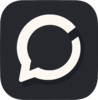


Top comments (0)