We’ve all experienced it. You’re in the middle of an important Zoom meeting or getting comfortable watching your favorite show when, suddenly, your Wi-Fi stops working. Pages won’t load, videos buffer constantly, and everything feels slow.
Before you panic or call your internet provider, here’s some good news: Most Wi-Fi problems can be fixed in under a minute with a proper reset.
However, you need to know how to reset a router and how to reset a modem correctly; otherwise, the problem might return. This guide explains the process in a simple and friendly, step-by-step manner so you can get your internet running quickly.
Why Your Wi-Fi Suddenly Stops Working
Wi-Fi doesn't just “break.” Your router and modem work continuously and can get overwhelmed over time.
- Cached data builds up
- Overheated components slow down
- Too many connected devices cause congestion
- Software glitches interrupt the signal
- Temporary ISP issues knock your network offline
A proper reset clears these issues instantly, which is why tech support always begins with, “Have you tried turning it off and on again?”
Router vs. Modem: A Quick, Simple Explanation
Before you start resetting things, it helps to understand what each device actually does:
Modem: This brings the internet from your provider into your home.
Router: This distributes that internet to your devices through Wi-Fi.
If one device has an issue, the entire network struggles. Resetting both devices ensures you fix the problem at the source.
How to Reset a Router & Modem Quickly
Here’s the right way to do it, the same method used by technicians and ISPs.
Step 1: Unplug Both Devices Completely
Don’t hit the power buttons. Don’t press reset pins. Just unplug the router and modem from the wall outlet.
This ensures a full stop to all internal processes.
Step 2: Wait for 20–30 Seconds
This small pause gives your devices time to:
- Drain leftover electricity
- Clear temporary memory
- Restart internal systems
- Rebuild a fresh connection
Skipping this step often leads to the same Wi-Fi problem returning later.
Step 3: Plug the Modem Back In First
This is the crucial step that many people overlook. Your modem needs time to reconnect to your internet provider.
Plug it in → wait for the lights to turn stable (usually 1–2 minutes).
Step 4: Now Plug In the Router
Once the modem is online again, plug in your router.
In about 30–60 seconds:
- The Wi-Fi light should turn solid
- Your devices should reconnect automatically
- Your network should feel smoother and faster
Step 5: Test Your Wi-Fi
Open a few apps or run a quick speed test.
If everything loads properly, your reset was successful.
Soft Reset vs. Hard Reset: What’s the Difference?
Understanding the two types of resets can save you from accidentally wiping your whole network.
Soft Reset (Recommended for Everyday Wi-Fi Issues)
This is the unplug-and-wait method you just did.
It helps with:
- Slow speeds
- Laggy Wi-Fi
- Signal drops
- Stuck pages or streaming issues
- Device connection problems It does not erase your Wi-Fi password or settings.
Hard Reset (Factory Reset)
Only do this if:
- You forgot your Wi-Fi password
- Your router is completely unresponsive
- The network was hacked or misconfigured
- Settings are corrupted
If you still have issues, press and hold the tiny reset button for 10 to 15 seconds. This erases everything including your Wi-Fi name, password, parental controls, and custom settings. Use this option only when necessary.
Common Signs You Need to Reset Your Router & Modem
Still unsure whether a reset is needed? Watch for these signs:
- Your Wi-Fi randomly disconnects
- Only certain devices lose connection
- Apps load slowly even with full signal
- Streaming quality keeps dropping
- Pages take forever to open
- The modem lights are blinking strangely
If you checked one or more of these, a reset will likely help.
How Often Should You Reset Your Router and Modem?
Most experts recommend a reset once every 2–4 weeks.
But if you:
- Work from home
- Stream in 4K
- Have many smart devices
- Game online regularly
…then resetting weekly can keep your Wi-Fi running smoothly.
Tips to Keep Your Wi-Fi Fast After Resetting
A reset helps, but these simple best practices keep your network strong long-term:
1. Place Your Router in a Good Spot
Place your modem in an open, central area not behind the TV or in a cabinet. Better placement leads to stronger Wi-Fi.
2. Reduce Device Overload
Disconnect old phones, unused smart devices, or guest devices that eat bandwidth.
3. Keep Your Router Updated
Firmware updates fix bugs and security issues and improve performance.
4. Reboot After Outages
If your home loses power, always reset your modem and router afterward.
5. Consider Upgrading if It’s Old
Routers older than 4–5 years can’t keep up with modern speeds.
Conclusion
When your Wi-Fi stops working, it doesn’t always mean something is broken. Most of the time, your modem and router just need a quick reset to clear out glitches, refresh the connection, and get everything running smoothly again.
By knowing how to reset a router and how to reset a modem properly, you can fix slow Wi-Fi faster than calling customer support and keep your internet strong, stable, and reliable. A simple reset can make a huge difference.
FAQs About Reset a Router & Modem
1. How do I quickly reset my router and modem?
Unplug both devices for 30 seconds, plug the modem back in first, then reconnect the router. This clears glitches and restores a fresh connection.
2. Why does resetting my router fix my Wi-Fi?
A reset clears cached data, overloaded processes, and software glitches. This refreshes your network and improves speeds and stability instantly.
3. Does resetting my router delete my Wi-Fi password?
A normal unplug reset won’t erase anything. Only a factory reset wipes passwords and custom settings.
4. How often should I reset my router and modem?
Every 2 to 4 weeks helps maintain smooth performance. Heavy users (streaming, gaming, remote work) may need weekly resets.
5. What if my Wi-Fi still doesn’t work after resetting?
Check the cables, move the router, update firmware, or contact your ISP for outages. If nothing works, your equipment may need replacing.
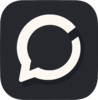


Top comments (0)