In today’s data-driven world, Power BI has become one of the most powerful business intelligence tools for transforming raw data into meaningful insights. Developed by Microsoft, it helps organizations visualize data, create interactive reports, and make smarter business decisions.
However, one of the most common questions users ask is: what’s the difference between Power BI Desktop and Power BI Service? Both are essential parts of the Power BI ecosystem, but they serve different purposes.
Power BI Desktop is primarily used for building and designing reports, while Power BI Service focuses on sharing, collaboration, and online access. Understanding the distinction between the two is crucial if you want to streamline your reporting workflow and choose the right setup for your team.
In this guide, we’ll break down Power BI Desktop vs Power BI Service, explore their key features, benefits, and use cases, and help you decide which one best fits your business needs.
What is Power BI Desktop?
Power BI Desktop is a Windows-based application used for creating, modeling, and visualizing data. It’s the foundation of the Power BI reporting process, allowing data professionals to connect to various data sources, transform data, and design interactive reports — all from their local machine.
Unlike Power BI Service, which runs in the browser, Power BI Desktop works offline and gives users full control over data modeling and report creation before publishing them online.
Key Features of Power BI Desktop
Data Modeling and Transformation – Use Power Query to clean, shape, and prepare data from multiple sources such as Excel, SQL Server, or cloud-based databases.
DAX Calculations – Build advanced measures and calculated columns using Data Analysis Expressions (DAX) for complex analytics.
Custom Visualizations – Design interactive dashboards with built-in charts, maps, and third-party visuals.
Multiple Data Sources – Connect to hundreds of data connectors including Azure, Salesforce, Google Analytics, and SQL databases.
Free to Use – Power BI Desktop is completely free, making it acc
essible for individual analysts and small teams.
When to Use Power BI Desktop
Power BI Desktop is ideal for:
- Data analysts who create and test reports before publishing.
- Developers who need to integrate and transform data locally.
- Organizations that want to experiment or build prototypes before deployment to Power BI Service.
In short, Power BI Desktop is your development environment for report creation — the place where all data modeling and visualization happen before reports are shared via the Power BI Service.
What is Power BI Service?
Power BI Service is the cloud-based platform where reports and dashboards created in Power BI Desktop are published, shared, and accessed online. Hosted on Microsoft’s secure cloud, it allows teams to collaborate, view insights in real time, and access reports anytime, anywhere through a web browser or mobile app.
While Power BI Desktop focuses on report creation, Power BI Service is all about sharing, collaboration, and data-driven decision-making. It connects people and insights across departments, helping organizations build a single source of truth for their data.
Key Features of Power BI Service
- Cloud Accessibility – Access your reports and dashboards from any device with an internet connection.
- Collaboration and Sharing – Share insights securely across teams, departments, or the entire organization.
- Scheduled Data Refresh – Automate updates to ensure your dashboards always display the latest data.
- Workspaces and Apps – Organize content for teams and publish dashboards as Power BI apps for easier access.
- Integration with Microsoft 365 – Connect seamlessly with Teams, Excel, and SharePoint for unified collaboration.
- AI and Insights – Use AI-powered tools to detect patterns, forecast trends, and enhance decision-making.
When to Use Power BI Service
Power BI Service is best suited for:
- Managers and business users who need real-time, interactive dashboards.
- Teams that rely on collaboration and sharing insights across the organization.
- Executives who want to monitor KPIs and performance metrics on the go.
In short, Power BI Service extends the capabilities of Power BI Desktop by enabling cloud collaboration, report distribution, and automated data refresh, making it the hub of modern business intelligence.
When to Use Power BI Desktop
Power BI Desktop is the go-to tool for anyone who builds or designs reports from the ground up. It’s a development environment for data modeling, transformation, and visualization, making it the first step in most Power BI projects.
You should use Power BI Desktop when you need full control over data, formulas, and visual design before publishing reports to the cloud.
Ideal Use Cases for Power BI Desktop
- Data Modeling and Transformation – When working with complex datasets that need cleaning, merging, or reshaping before analysis.
- Developing Custom Reports – Ideal for analysts who want to build interactive reports with custom visuals, DAX measures, and advanced filtering.
- Testing and Validation – Use Power BI Desktop to verify data accuracy and logic before making reports public.
- Offline Analysis – Perfect for users who prefer working locally without internet connectivity.
- Prototyping and Experimentation – Great for creating and testing new dashboards or analytics ideas before deployment.
Why Choose Power BI Desktop
- It’s free to download and use, making it accessible to individuals and small teams.
- Offers advanced modeling capabilities not always available in the browser-based Power BI Service.
- Acts as a sandbox environment where analysts can design, iterate, and refine insights without affecting live dashboards.
If your main focus is data preparation, report design, and analysis, then Power BI Desktop is your best starting point. Once your report is ready, you can publish it to Power BI Service for sharing and collaboration.
When to Use Power BI Service
Once your reports are ready in Power BI Desktop, the next step is publishing them to Power BI Service. This is where collaboration, sharing, and real-time monitoring take place. Power BI Service helps organizations centralize their data and deliver insights to decision-makers across teams.
You should use Power BI Service when your goal is to share, manage, and automate reports and dashboards for others.
Ideal Use Cases for Power BI Service
- Collaboration and Sharing – Easily share dashboards and reports with team members or executives in a secure, cloud-based environment.
- Automated Data Refresh – Schedule data refreshes so reports always display the latest information without manual updates.
- Access Anywhere – View and interact with reports on the web or mobile devices — no desktop installation required.
- Monitoring Key Metrics – Build real-time dashboards that help track performance and KPIs across departments.
- Enterprise Deployment – Distribute dashboards at scale through Power BI Apps and workspaces for larger organizations.
Why Choose Power BI Service
- Enables real-time data access and cross-team collaboration.
- Integrates seamlessly with Microsoft 365 tools like Teams, Excel, and SharePoint.
- Offers advanced features such as AI insights, data alerts, and role-based permissions.
- Ideal for organizations that rely on cloud analytics and need dashboards accessible from anywhere.
If you want to move beyond individual report creation and enable organization-wide data visibility, Power BI Service is the right choice. It complements Power BI Desktop by taking your reports online and making them actionable across your business.
Integration Between Power BI Desktop and Power BI Service
One of the biggest strengths of Microsoft Power BI lies in how Power BI Desktop and Power BI Service work together. Rather than being two competing tools, they form a complete workflow that covers everything from report creation to cloud-based collaboration.
Think of Power BI Desktop as your workspace for report development and Power BI Service as your platform for sharing and managing those reports.
How Power BI Desktop and Power BI Service Work Together
Create Reports in Power BI Desktop
Start by connecting your data sources, transforming data, and building visualizations locally using Power BI Desktop.Publish to Power BI Service
Once your report is ready, publish it directly to the Power BI Service to make it accessible online.Set Up Scheduled Refresh
In Power BI Service, configure automated refreshes so your dashboards always reflect the latest data.Share and Collaborate
Grant access to team members, assign roles, and collaborate through Power BI workspaces or Microsoft Teams.Monitor and Manage Usage
Use Power BI Service to track report performance, view usage metrics, and manage permissions securely.
Benefits of IntegrationStreamlined end-to-end BI workflow — from local development to cloud sharing.
Simplified report publishing and version control.
Enables real-time collaboration and enterprise-grade security in Power BI Service.
Supports both individual analysts and enterprise teams with scalable data analytics.
In short, Power BI Desktop and Power BI Service integration ensures that reports move seamlessly from creation to distribution. It helps organizations maintain consistency, data accuracy, and accessibility across every level of their business.
Pricing and Licensing Overview
When comparing Power BI Desktop vs Service, pricing plays an important role in deciding which version fits your needs. Microsoft offers flexible options so individuals, small teams, and large enterprises can all use Power BI based on their requirements.
Power BI Desktop Pricing
- Completely Free – Power BI Desktop is free to download and use on Windows.
- Ideal for individual analysts, students, and small businesses who want to explore data, create reports, and experiment with visualizations without any upfront cost.
- There are no licensing restrictions for creating or editing reports locally.
Power BI Service Pricing
Power BI Service follows a subscription model with different licensing tiers:
- Power BI Free – Limited to personal use; users can create and view reports but can’t share them with others.
- Power BI Pro – Costs around $10 per user/month (pricing may vary by region). Allows sharing, collaboration, and publishing to the Power BI Service.
- Power BI Premium – Designed for large organizations that require dedicated cloud capacity, advanced performance, and on-premises options via Power BI Report Server.
Pros and Cons Summary
Both Power BI Desktop and Power BI Service are powerful tools, but each comes with its own strengths and limitations. Understanding these can help you choose the right version depending on whether you’re focused on building reports or sharing insights.
Power BI Desktop – Pros and Cons
Pros:
- Completely free to use
- Advanced data modeling and transformation capabilities
- Supports custom DAX formulas and complex analytics
- Works offline, ideal for local report creation
- Perfect for developers and analysts building reports from scratch
Cons:
- No real-time collaboration or online sharing
- Manual data refresh required
- Available only for Windows users
- Limited integration with other tools without publishing to Service
Power BI Service – Pros and Cons
Pros:
- Cloud-based access from any device
- Enables team collaboration and report sharing
- Offers scheduled refresh and automated updates
- Integrates with Microsoft 365 tools like Teams and Excel
- Includes AI insights, usage metrics, and permissions control
Cons:
- Requires a Power BI Pro or Premium license for full features
- Limited modeling and design capabilities compared to Desktop
- Dependent on internet connectivity
Quick Takeaway
Use Power BI Desktop for creating, designing, and testing reports, and Power BI Service for sharing, collaborating, and managing dashboards in the cloud. Together, they deliver an end-to-end solution for modern business intelligence.
Conclusion
The choice between Power BI Desktop vs Power BI Service depends on your role, workflow, and business goals. While Power BI Desktop focuses on data modeling, analysis, and report creation, Power BI Service extends those capabilities with cloud collaboration, sharing, and automation.
For individual analysts or developers, Power BI Desktop offers everything needed to build and refine reports locally. But if your organization values real-time insights, teamwork, and accessible dashboards, Power BI Service is the better fit.
The most effective approach is using both tools together:
- Start with Power BI Desktop to design and test your reports.
- Then use Power BI Service to publish, share, and manage them securely in the cloud.
- By combining both platforms, you can create a complete, scalable business intelligence solution — one that helps teams make data-driven decisions with confidence.
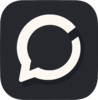


Top comments (0)