Building a Centralized Monitoring Framework with PRTG
Introduction
Centralized monitoring is essential to preserving visibility, performance, and availability across network assets as part of the larger network security and management plan. In this stage, I put Paessler's PRTG Network Monitor (PRTG) into use to create a cohesive monitoring system that went well with the FortiGate firewall setup.
The objective was to provide a single pane of glass that offers real-time information on device status, bandwidth usage, network health, and service availability. Using industry-standard protocols like SNMP, WMI, and ICMP, PRTG's agentless architecture enabled smooth integration with FortiGate and other network components.
I was able to keep an eye on important metrics by setting up custom sensors, such as the firewall's CPU consumption, interface throughput, memory usage, and VPN tunnel status. Performance trend analysis and capacity planning were made possible by the collection of historical data, and alerts and notifications were adjusted to guarantee a quick reaction to abnormalities.
By offering constant visibility into the security posture and network performance, this centralized configuration not only made network management easier but also enhanced operational awareness and insights. I created a proactive monitoring environment using PRTG's user-friendly dashboard, which can identify and resolve potential issues before they impact customers or services.
PRTG Network Monitor is the main tool for observing server and network performance.
I began by installing it on a Windows Server, which allowed me to track system resources like RAM, CPU, and disk usage. PRTG served as the foundation for building visibility into all devices on the network, giving me real-time updates on uptime and service health.
Understanding PRTG Protocols
Here, I described how the Simple Network Management Protocol (SNMP) is used by the majority of network monitoring tools, including PRTG, to connect to endpoint devices. Because it allowed PRTG to query devices, gather performance information, and identify anomalies over standard ports (often UDP 161), SNMP was essential. This guarantees smooth communication between workstations, servers, routers, and switches of any manufacturer.
Downloading and Installing PRTG
These detailed the process of downloading and setting up PRTG on Windows:
I searched for PRTG in my web browser and downloaded it from the official Paessler site.
After launching the installer, I followed the setup prompts and selected the default installation mode.
Once installation completed, PRTG automatically launched a web instance on port 8080 using the system’s IP address.

This stage marked the successful deployment of the monitoring environment.
Logging In and Accessing the Dashboard
Once installed, I accessed the PRTG web interface using my administrator credentials. The interface was intuitive, featuring sections such as:
- Dashboard: Displayed overall network health.
- Devices: Listed all monitored systems.
- Sensors: *Represented specific metrics (CPU load, memory, services).
*- Alarms: Displayed alerts and downtime events.

This became my central management console.
Network Discovery
PRTG automatically began network discovery, scanning the subnet to detect reachable hosts. Discovered devices were displayed on the dashboard, allowing me to:
- Rename devices.
- Organize them into groups.
- Assign or remove sensors manually.

This automatic process saved significant setup time and ensured no device was left unmonitored.
Adding Devices Manually
After the automatic discovery, I manually added both Windows and Linux systems for more control. For Windows, I used WMI credentials to pull system data. For Linux, I configured SNMP and SSH connections.
Each device automatically received a set of sensors (like uptime, ping, and CPU usage).
Configuring Auto-Discovery and Sensors
PRTG’s auto-discovery feature scanned each device for active services.
For example:
I enabled FTP on a Kali Linux system.
PRTG detected it and created an FTP sensor automatically.
This saved me from manually identifying and adding every service on the network.
Monitoring System Information
Exploring the functionality of the deep scan of PRTG on a particular device. For instance Windwos server
Here, I explored the detailed data PRTG collected per device:
- Hardware specs (CPU type, memory, disk drives).
- Software installed on the system.
- Logged-in users and background services. If any service had issues, I could quickly verify its status through PRTG before performing manual troubleshooting.
System inforation under the particular endpoint you are monitoring

Information of Software running on the operating system

Details of Services orunning on the endpoint

Service Downtime Simulation
To test real-time monitoring, I intentionally stopped services such as:
- The Wazuh Agent.
- The RDP (Remote Desktop Protocol).
PRTG immediately detected the changes, showing warning alerts on the dashboard. When I restarted the services, the alerts cleared automatically.
I want to turn off the wazuh agent


This confirmed PRTG’s ability to monitor uptime accurately.
Pausing and Resuming Sensors
I demonstrated how to pause sensors during maintenance activities to prevent unnecessary alerts. This was especially helpful when testing or updating software. After maintenance, I resumed the sensors, and monitoring continued without triggering false alarms.
Reason why a service sensor can be paused is when a particular service is under maintanace, and you do not want idefinate alarm of down service, so you have to pause the service sensor untill the service is up and runing. So this is how to go about it
To turn ON the service sensor Alarm back

Monitoring Linux Endpoints
I then focused on monitoring a Linux machine (Kali Linux). I started the FTP service and used PRTG to collect data such as:
- System uptime.
- CPU and memory usage.
- Active ports and services.

This proved that PRTG effectively supported cross-platform monitoring.
Configuring Notification Triggers
I configured notification triggers to alert me when specific conditions were met. Examples included:
- CPU usage above 90%.
- Disk space below 10%.
- Service down for more than 5 minutes. Notifications could be sent via email, SMS, or external integrations like Slack.
Alarm simulation, Shoting down the RDP protocol

Integrating PRTG with Slack
This part covered the full Slack integration workflow:
- Created a new Slack workspace and channel.

Adding people to your newly created team

- Generated an incoming webhook URL.
Why do we need webhook URL?
Webhook are a way to post messages from apps into slack. Creating an incoming webhook gives you a unique URL to which you send a JSON payload with the message text and some options.

The slack app is meant to be linked to your slack channel
Created a Slack App and enabled webhooks under its settings.

Locate incoming webhook under features

Select the name name of the channel on the app


- Copied the webhook URL and pasted it into the PRTG notification template.


How I connected the generated webhook URL to PRTG instance


Setting up the notification template




Testing the Slack Integration
To verify the integration, I simulated another RDP service shutdown.
PRTG triggered an alert and instantly sent a notification to my Slack channel. The Slack message included the service name, device, alert type, and timestamp. When I restarted the RDP service, the notification updated to reflect that it was back online.
Event simulation notification after RDP was shut down


Conclusion
In summary, this hands-on project gave me comprehensive experience in:
- Installing and configuring PRTG on Windows Server.
- Adding and monitoring Windows/Linux devices.
- Creating and managing service sensors.
- Simulating alerts and testing real-time notifications.
- Integrating PRTG with Slack for proactive incident management.
This experience improved my technical understanding of network monitoring, automation, and alert handling key skills for cybersecurity and SOC operations.
Lesson Learned
I gained important knowledge about how centralized monitoring improves operational effectiveness and security visibility in an enterprise network from working with PRTG Network Monitor. I gained the following important insights from this practical deployment:
- Centralized visibility simplifies management: *My responsiveness to service interruptions was enhanced and troubleshooting time was significantly decreased by having all network devices and services viewable from a single pane of glass.
*- Understanding protocol is essential: I learned how these communication protocols serve as the foundation for device monitoring by correctly configuring SNMP, WMI, and SSH connections. I came to see that even a small configuration error could result in false alerts or prohibit reliable data collecting.
- Automation reduces effort: Without requiring human input, the auto-discovery capability was particularly useful in identifying new endpoints and services. This guaranteed that no device was left unattended while also speeding up the setup process.
- Alerts need to be adjusted: ** I got too many notifications at first, some of which weren't urgent. The alerting system was improved by modifying thresholds and designing unique triggers, ensuring that I only received actionable alerts via Slack.
**- Collaboration is strengthened through integration: The power of combining monitoring tools with communication platforms was illustrated by connecting PRTG to Slack. Without continuously monitoring dashboards, real-time notifications made incidents instantly visible.
- Proactive monitoring minimizes downtime: I was able to verify that proactive warnings enable prompt action before problems worsen, reducing the impact on business, by mimicking service outages.
- False positives are avoided by being aware of maintenance: By learning how to pause and resume sensors during planned maintenance, the monitoring system was kept dependable and alert fatigue was prevented.
- Cross-platform visibility promotes operational trust: I was able to get a thorough picture of the network by keeping an eye on both Windows and Linux endpoints, which helped to guarantee that all vital systems continued to function and be safe.
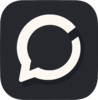

























































Top comments (0)