Note: This blog post was created with the assistance of AI to help organize and present the technical information in a clear and accessible way. 🤖
If you're working with Uniface 10.4 and need to execute operating system commands from within your application, the spawn statement is your go-to tool! Let's dive into how this powerful command works and when you should use it. 💻
🎯 What is the spawn Command?
The spawn statement is a ProcScript command that allows you to pass commands directly to the operating system where your Uniface application is running. Think of it as a bridge between your Uniface application and the underlying operating system. 🌉
ProcScript is Uniface's programming language - it's the scripting language you use to add behavior and logic to your Uniface applications.
📝 Basic Syntax
The syntax is beautifully simple:
spawn OSCommand
Where OSCommand is a string containing the operating system command you want to execute (up to 2047 bytes long).
🔍 How It Works
When you use spawn, several things happen:
- The screen gets cleared 🖥️
- Your command gets passed to the operating system
- The command runs as an asynchronous process (meaning your Uniface application continues running while the OS command executes)
- You might need to use
refreshafterward to repaint the screen
Asynchronous process means the command runs in the background while your main application keeps going - like playing music while you browse the web.
📊 Return Values
The spawn command sets the $status system variable:
- 0: Success! Your command ran perfectly ✅
- Less than 0: Oops! An operating system error occurred ❌
When successful, $result contains the value returned by your OS command.
🖥️ Platform-Specific Features
Windows Magic 🪟
On Windows, you can make commands run synchronously (wait for completion) by adding a hash symbol (#) at the beginning:
; This waits for the program to finish
spawn "#conv_val.exe %%vFile.raw"
; Now we can safely load the processed file
fileload "%%$1.dat",vValues
Synchronous means your application waits until the command finishes before continuing - like waiting in line at the coffee shop.
Unix/Linux Flexibility 🐧
Unix systems give you more control:
- Synchronous:
spawn OSCommand - Asynchronous:
spawn OSCommand&(notice the ampersand)
💡 Practical Examples
Example 1: Cleaning Up Print Files
trigger detail
spawn "rm -i *.p[0-9][0-9] "
askmess "Press space bar to return."," ",-1
refresh
end
This Unix example interactively removes print files (ending in .p00 through .p99). The -i flag makes it interactive, asking for confirmation. 🗑️
Example 2: Opening Files on Windows
$st_execute$ = "CMD.exe /c %%$file_name$%%"
spawn "#%%$st_execute$"
This opens any file using Windows' default application - documents, PDFs, images, you name it! 📄
🆚 spawn vs. activate with OS Services
Here's when to use each:
- Use spawn: For interactive applications or when you don't need to capture output
- Use activate with OS services: When you need to capture command output or run non-interactive commands
OS Services are special Uniface components designed to handle operating system interactions in a more controlled way.
⚠️ Important Considerations
Component Compatibility
Good news! You can use spawn in all component types - forms, services, reports, you name it! 🎉
Client/Server Environments
In client/server setups, spawn runs on the client machine, not the server. Keep this in mind when planning your commands! 🌐
Screen Refresh
After using spawn, you might need to call refresh to clean up the display, especially in character-mode applications.
🎯 Best Practices
- Always handle errors: Check
$statusafter spawning - Use absolute paths: Don't rely on PATH environment variables
- Consider security: Validate any user input that becomes part of your OS command
- Test cross-platform: Windows and Unix behaviors differ slightly
🔧 When NOT to Use spawn
Avoid spawn when:
- You need to capture command output (use OS services instead)
- Running non-interactive server applications
- You need precise control over process execution
🎉 Conclusion
The spawn command is a powerful tool in your Uniface toolkit that bridges the gap between your application and the operating system. Whether you're cleaning up files, launching external programs, or automating system tasks, spawn provides the flexibility you need while keeping your code simple and readable.
Remember to always test your commands thoroughly and handle errors gracefully - your users will thank you! 🙏
Happy coding! 👨💻👩💻
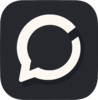

Top comments (0)