We’ve all been there. You’re trying to take a photo, update an app, or download something important, and—ding!—your iPhone flashes that dreaded “Storage Almost Full” message. Suddenly, every photo and megabyte feels precious.
It’s frustrating, especially when your phone starts lagging or refuses to save pictures. The good news? You don’t need to panic or rush to buy a new iPhone. With the right steps, you can free up storage quickly—and more importantly—keep it that way for good.
Let’s walk through simple fixes and smart habits to reclaim your space, boost performance, and say goodbye to that pesky warning forever.
Understanding What’s Filling Your iPhone
Before cleanup begins, you need to know what’s clogging your storage. Many people jump straight into deleting apps, but that’s not always the best first step.
Head to Settings → General → iPhone Storage. You’ll see a color-coded bar showing how your space is being used—apps, photos, media, messages, and system data. Below, iOS even suggests quick actions to optimize your storage, like deleting old conversations or offloading apps you haven’t used in a while.
That’s your command center for finding space-hogging culprits.
What “System Data” Really Is
“System Data” (previously called “Other”) is often confusing. It includes temporary files, caches, logs, and other essentials that help iOS run smoothly. Usually, it takes up 5–15 GB. If you see it ballooning beyond that, it may be temporary clutter.
A simple restart can sometimes shrink it. Go to Settings > General > Shut Down, or just power off and restart. You can’t delete System Data manually, but iOS cleans it automatically once it no longer needs those files.
Identifying the Biggest Space Hogs
When you scroll through your storage list, you’ll see which apps take the most space. Common offenders include:
- Photos & Videos: 5–20 GB (Camera Roll, editing apps)
- Messaging Apps: 2–15 GB (media attachments and chat backups)
- Social Media: 3–10 GB (cached videos, downloads)
- Games: 1–8 GB (graphics and resource files)
- Streaming Apps: 1–5 GB (offline content)
Knowing where to focus makes all the difference. Now, let’s get practical.
Fast Fixes to Reclaim Space Instantly
Sometimes, you just need quick relief—your phone won’t update or take another photo. Try these three instant fixes that can free several gigabytes fast.
1. Clear Safari’s Cache
Your browser quietly stores history, cookies, and website data. To clear it:
Settings → Safari → Clear History and Website Data → Confirm.
You could instantly reclaim hundreds of MBs—or even a gigabyte. Do this monthly to keep things smooth.
2. Offload Unused Apps (Keep Your Data)
Offloading removes the app itself but keeps its data safe. When you reinstall, everything returns as it was.
Settings → General → iPhone Storage → Select App → Offload App.
It’s a smart way to tidy without losing progress or settings.
3. Delete Old Messages and Attachments
Texting apps quietly hoard videos and photos. Clean them by swiping left on old threads to delete, or go into a chat → contact name → See All Photos → remove unnecessary attachments.
It’s routine now for many iPhone users to reclaim 5–10 GB from old chat threads alone.
Managing Photos and Videos Wisely
Your photo library is often the single biggest space consumer. But there’s a right way to manage it without losing memories.
Use iCloud Photos
Turn on iCloud Photos and enable Optimize iPhone Storage under Settings → [Your Name] → iCloud → Photos.
Your full-resolution images stay in iCloud, while smaller versions remain locally. You can still access everything when online, but your phone stays light.
Delete Bursts, Screenshots, and Duplicates
Those ten burst shots of the same moment? Keep your favorite and remove the rest. Visit the Screenshots album and clean it up monthly.
iOS even helps by grouping duplicates in the “Utilities” section of the Photos app. Merging them saves space automatically.
Review Large Videos
Videos are storage killers. A single 4K minute can eat 400 MB. Check your video library each month and delete clips you no longer need—or move them to iCloud Drive or external storage.
Clear App Cache and Temporary Data
Many apps quietly hold on to temporary files, which weigh your phone down over time.
Social Media Apps
These are some of the worst offenders:
- Facebook: Settings & Privacy → Settings → Media and Contacts → Clear Cache
- Instagram: Profile → Settings → Security → Search History → Clear All
- TikTok: Profile → Settings and Privacy → Free Up Space → Clear Cache
Clearing this data gives your feed a fresh start and your storage some breathing room.
Messaging Apps
- WhatsApp: Settings → Storage and Data → Manage Storage
- Telegram: Settings → Data and Storage → Storage Usage
- Signal: Settings → Storage → Review Storage
Most let you view large media files by chat—delete what you don’t need while keeping important conversations.
Streaming Apps
Offline music and downloads pile up quickly:
- Spotify: Settings → Storage → Clear Cache or remove downloads
- Netflix: Profile → App Settings → Delete All Downloads
- YouTube: Library → Downloads → Remove finished videos
Freeing up these hidden downloads gives you an immediate boost.
Managing Music and Podcasts
Downloaded audio content is often overlooked. Songs and podcasts you’ve finished can take gigabytes.
Clean Out Old Music
Open Music → Library → Downloaded Music. Swipe left on albums or songs you haven’t played recently and tap Remove Download. It won’t affect songs you’ve added to your library—you can always redownload them.
Optimize Podcast Settings
Go to Podcasts → Settings and turn off Auto Download. Limit new episodes to just a few recent ones, and enable Delete Played Episodes.
This stops your phone from stockpiling podcasts you’ve already finished.
Dealing with Hidden Files: Emails and Documents
One often-missed space culprit? Email attachments and downloaded documents.
Email Attachments
Your Mail app saves attachments even after you read them. To manage:
Mailboxes → Edit → New Mailbox → filter for emails with attachments.
Delete old emails with large attachments, or go to Settings → Mail → Accounts → Download Attachments → None to prevent automatic downloads going forward.
Files and Downloads
Open the Files app → On My iPhone. Sort by size to find large PDFs or presentations.
Move what you want to keep to iCloud Drive or another cloud service. Delete what you no longer need. Remember, your Downloads folder often contains forgotten files from Safari or AirDrop—clear it regularly.
Using iCloud the Smart Way
iCloud is your best friend if your device’s storage keeps filling up.
Local vs Cloud Storage
Your iPhone’s local storage is physical; iCloud storage is online. Using Optimize Storage options helps store full versions of photos, videos, and backups online while keeping lightweight versions on your device.
Every Apple ID starts with 5 GB of free iCloud storage. If you need more, 50 GB costs $0.99/month and 200 GB is $2.99/month—a small price compared to upgrading your iPhone.
Review iCloud Backups
Go to Settings → [Your Name] → iCloud → Manage Account Storage → Backups.
Check which apps are being backed up—disable large, unnecessary ones like games if they don’t need it. Keep essential ones like Messages or Notes protected.
Regular iCloud reviews keep your storage efficient and backups lean.
Should You Use Third‑Party Cleaning Apps?
You’ve probably seen ads promising “instant space boosts” with iPhone cleaner apps. Some do help, but approach them with caution.
Because iOS is strict about system access, no app can truly “deep clean” your phone. At best, they identify large photos, duplicates, or message attachments.
If you try one, stick with reputable names like:
| App | Storage Analysis | Photo Cleanup | Message Cleanup | Price |
|---|---|---|---|---|
| Cleaner One Pro | Yes | Limited | No | $2.99/month |
| Phone Cleaner | Basic | Yes | Yes | Free (ads) |
| Storage Cleaner | Detailed | Advanced | Limited | $4.99 one-time |
| Space Optimizer | Yes | Yes | Yes | $9.99/year |
Check their privacy policies and reviews before installing anything. Avoid apps that claim to delete system files—those are scams or unsafe.
In truth, Apple’s own built‑in tools are safe, transparent, and powerful enough for most people.
When iPhone Storage Stays Full Even After Deleting Files
Sometimes you clear things out but the storage bar still looks maxed. Don’t panic—this is often temporary.
iOS occasionally needs time to recalculate free space or remove cached data in the background.
If storage still shows full:
- Restart your iPhone. This resets temporary files.
- Empty Recently Deleted folders in Photos and Files. Items stay for 30 days unless manually cleared.
- Check Updates: Go to Settings → General → Software Update. New iOS versions often fix storage bugs.
- Reset All Settings: If the issue persists, Settings → General → Reset → Reset All Settings. This clears system preferences but not your data.
When all else fails, Apple Support can run diagnostics to detect hidden storage issues or hardware corruption.
Long‑Term Habits to Prevent Storage Clutter
Quick fixes help, but the real solution is consistency. Think of it as digital hygiene.
Weekly Routine (10 Minutes)
- Delete blurry or duplicate photos
- Clear old chat attachments
- Offload unused apps
- Empty the “Recently Deleted” folder
Monthly Routine (Deeper Clean)
- Review your downloads and documents
- Delete watched media
- Check iCloud usage and backups
- Review music and podcast downloads
Automate Cleanup
Turn on Optimize iPhone Storage (Photos), Offload Unused Apps, and Auto‑Delete Messages Older Than 1 Year.
Automation saves you from surprises down the road.
Final Thoughts
Your iPhone doesn’t need constant battling over space. It just needs attention.
By understanding what consumes storage, applying short‑term fixes, and building a few lasting habits, you’ll keep your phone fast, efficient, and ready when you need it.
Stop letting your iPhone act like a digital packrat. These steps help you reclaim control—and maybe your peace of mind too.
Keep your phone organized today, and that “Storage Almost Full” alert will finally become a thing of the past.
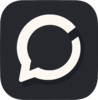


Top comments (0)