Ever get that creeping sense that your digital life is bursting at the seams? You tap your phone or open your cloud app — and there it is: “Storage full.” Suddenly you’re frozen, wondering: What do I delete? Will I lose a memory?
You’re far from alone. Lots of us face this every day. The good news? It doesn’t have to be a panic moment. With a little methodical clean-up and smart choices, you can reclaim space without risking your important photos, files or memories. I’ve been there. I’ve stared at that same alert, unsure where to start. And then I discovered these steps.
This guide walks you through simple, safe ways to manage your cloud storage. You’ll learn how to spot what’s eating up space, make smart decisions, and keep your digital world organised. No more anxiety about “did I just delete something I’ll need”. Follow these steps and your cloud storage becomes a resource — not a worry.
Key Takeaways
- Quickly identify what’s consuming your storage.
- Safely delete old backups while keeping current data secure.
- Optimise your photo and video settings to reduce size but maintain quality.
- Clear out unnecessary files, messages and attachments efficiently.
- Manage settings so you avoid running into the same storage issues again.
- Explore options to increase space without automatically paying more.
- Keep your data organised for long-term ease.
Understanding Your Cloud Storage Situation
Before you dive into deleting or moving things, it helps to get a clear picture of what’s using the space. Many people don’t realise how full their storage is until they take a hard look.
What typically consumes cloud storage
- Device backups: Especially if you have multiple phones, tablets or computers. These are often heavy.
- High-resolution photos & videos: These add up fast.
- App data & caches: Some apps store large amounts of data in the cloud without you necessarily seeing it.
- Email attachments and large files: Every once in a while, there are big old files sitting in your cloud.
- “Recently deleted” items: These may still occupy space until permanently removed.
How to check your usage
If you’re using Apple’s cloud service on an iPhone: go to Settings > [Your Name] > iCloud. You’ll see a bar graph showing how much storage you have and what’s using it.
If you’re on Google’s cloud (i.e., Google Drive): open the Drive app and tap Storage at the bottom menu. You’ll see usage across Drive, Gmail, Photos.
This step answers one big question: What is taking up my storage?
Identifying hidden storage hogs
Why is your cloud storage full even after you’ve deleted files? Because some things sit hidden:
- “Recently deleted” folders that still occupy space until they’re emptied.
- Message attachments and media files from chat apps.
- Duplicate documents or incomplete uploads.
- Backups from devices you no longer use. By understanding these hidden consumers, you’ll be equipped to take control.
11 Easy Ways to Free Up Space Without Losing Important Data
Here are the step-by-step methods I’ve used (and refined) to reclaim storage without deleting memories or vital files.
1. Delete Unnecessary Device Backups and Old Data
Why: Backups are often the biggest single space-users. And many of them are for devices you no longer own.
How:
- Open your cloud settings → Backups. Review which devices are listed.
- Identify devices you’ve sold or replaced.
- Keep only the current backup for each device; delete outdated ones. Confirm deletion.
- Once done, ensure your remaining backups are valid and functional.
2. Optimise Photo and Video Storage Settings
Why: Media files grow faster than virtually anything else.
How:
- In iOS: go to
Settings > Photos→ enable Optimize iPhone Storage (or equivalent). This keeps smaller versions in cloud, originals on device when needed. - On other platforms: look for “High Efficiency” or “Optimized” storage options.
- Review your photo library: delete blurry shots, multiple near-duplicates, screenshots you no longer need.
- Don’t forget to empty your Recently Deleted album (photos and videos often stay for 30 days).
3. Clear Out Large Email Attachments and Files
Why: Over years, large attachments accumulate and silently hog space.
How:
- Search your email for large attachments (e.g., “size: >10MB”).
- For important attachments you want to keep: download them to your local machine or an external drive, then delete them from cloud/mail.
- Delete emails you no longer need and then empty your mail trash folder.
4. Remove Duplicate Files and Unused Documents
Why: Duplicate or old documents quietly take up space though you forget them.
How:
- Use a duplicate-file aggregator tool (some cloud services or third-party tools) to scan your cloud storage for exact or near identical files.
- Create a clear folder structure: name folders meaningfully, move older or inactive files out of everyday folders.
- For files you rarely access: consider moving them to local storage (external drive) and deleting from cloud.
5. Manage Your Message History and Attachments
Why: Chat apps (messaging, social) often store media files that you no longer need.
How:
- In your messaging apps: check the storage section to see how much space attachments and media are using.
- Delete large message attachments (videos, docs) that you no longer need.
- Set your message apps to auto-delete older messages, or clear media after a certain age.
6. Review and Delete Old App Data
Why: Some apps store backups or data in your cloud that you don’t need anymore.
How:
- In your cloud account settings: check “Apps using cloud storage”.
- Identify apps you don’t use often or at all. Clear cached data or disable their backups if possible.
- Adjust backup settings for active apps: choose only what really needs backing-up.
7. Empty Your Trash and Recently Deleted Items
Why: Deleting files isn’t enough if they sit in “trash” for 30 days and still count toward your quota.
How:
- Go through all your services (cloud drive, photos, mail) and empty their Trash or Recently Deleted folders.
- Set a reminder (monthly) to do this — regular cleanup prevents buildup.
8. Utilise Built-in Storage Optimisation Features
Why: Many cloud services have “smart” optimisers built in — let them help.
How:
- In your cloud storage app look for a “Manage Storage” or “Storage Recommendations” feature.
- Enable automatic optimisation where offered (e.g., automatically offloading less-used files to cloud).
- Review suggestions provided by the service and act on them: the service often spots large unused files or backups you forgot about.
9. Move Less Frequently Used Files to Local Storage
Why: Cloud storage is best for active-use files; archive files can live locally and free up cloud space.
How:
- Identify files you haven’t accessed in months (old projects, archives).
- Download them to a local hard drive or external SSD.
- After verifying the download, delete them from the cloud.
- Label your local archive clearly, so you can find things when needed.
10. Organise Files into Compressed Archives
Why: Grouping and compressing related files (e.g., old photos, project folders) saves space while keeping content accessible.
How:
- Group related files (photo sets, document folders) and compress them into ZIP or other archive formats.
- Choose a good compression tool (7-Zip, Keka, built-in OS zip) depending on your platform.
- Make sure you keep a local copy of the archive. Then delete the original files from the cloud.
- Use clear naming conventions: include date and content description in the file name so you remember its contents.
11. Review and Adjust Automatic Backup Settings
Why: Backup settings often default to “everything”, which may be overkill. That means storing stuff you don’t need backed up.
How:
- Audit your automatic backup settings: what’s being backed up, how often, from which devices.
- Exclude apps or data that don’t need backup (temporary apps, old games, etc).
- For more important items, maybe reduce frequency of backup (from daily to weekly) or switch to manual backup.
- Set up selective schedules: critical files back up daily, less critical weekly or monthly.
Managing Storage for Apple iCloud Specifically
If you’re using Apple’s ecosystem, the cloud service (iCloud) is deeply integrated into your devices, which adds a few considerations.
iCloud-specific techniques
- Go to
Settings > [Your Name] > iCloud > Manage Storageon iPhone/iPad to see which apps and services use space (photos, backups, mail, etc). - Remove backups for certain apps without losing other data (example: you might disable backups for a rarely-used game).
- Manage iCloud Mail storage separately from iCloud Drive: some users overlook that mail attachments count toward quota.
- On Mac: Use Finder to review iCloud Drive files, see what you can offload or delete.
How iCloud differs from other cloud services
- iCloud doesn’t just store files: it backs up device settings, app data, system preferences, even Safari tabs.
- Because it’s tied into your Apple devices, you might not see where space is being taken—things like Messages, Health data, and system caches count toward usage.
- That deep integration is great for convenience, but it means you may need to dig a bit more to spot big storage users.
Family Sharing with iCloud
If you share storage with family (via an iCloud+ plan):
- As the organiser you can see who uses the most space.
- You can change the shared plan for everyone (e.g., upgrade to 2 TB).
- Everyone’s data stays separate — but the shared pool means one heavy user can impact siblings or spouses.
- Talk openly about it: good practices like limiting large backups and shared photos help.
Comparing Cloud Storage Options
If you’re wondering: “Am I using the right cloud service?” it’s smart to compare features.
iCloud vs Google Drive
- iCloud starts you off with 5 GB free, which is enough for light use (especially backups).
- Google Drive (via Google) gives you around 15 GB free, which includes Gmail, Drive, Photos — more generous for beginners.
- Google Drive wins for cross-platform file sharing and real-time collaboration. iCloud excels in seamless Apple-device backup and syncing.
- The right choice often depends on your ecosystem. If you’re deep into Apple devices, iCloud may feel more natural; if you use multiple platforms, Google Drive may offer more flexibility.
iCloud vs OneDrive
If you’re using Windows and Office heavily, then OneDrive (by Microsoft) might make sense.
- OneDrive integrates with Word, Excel, and Windows.
- iCloud integrates with macOS and iOS. So again: the ecosystem matters.
Storage Plan Pricing Comparison (basic tiers)
| Service | Basic Plan | Mid/Standard Tier | Premium Tier |
|---|---|---|---|
| iCloud+ | 50 GB ≈ US$0.99/month | 200 GB ≈ US$2.99/month | 2 TB ≈ US$9.99/month |
| Google One | 100 GB ≈ US$1.99/month | 200 GB ≈ US$2.99/month | 2 TB ≈ US$9.99/month |
| OneDrive | 100 GB ≈ US$1.99/month | 1 TB (via Microsoft 365) | 6 TB ≈ US$9.99/month |
Each service adds extras: iCloud+ offers features like Private Relay and Hide My Email; Google One includes VPN and family sharing; Microsoft bundle includes full Office suite. Choose based on your priorities.
Preventative Storage Management Strategies
Cleaning up is one thing; preventing future storage build-up is another. Here’s how to stay ahead.
Setup regular maintenance routines
Once a month (or quarterly) set aside time: check your storage usage, empty trash, review large files. Treat it like any other household maintenance.
Build effective habits
- After a major event (holiday, trip) delete blurry or duplicate photos immediately.
- Pause before backing up every file: ask yourself “Do I need this in cloud right now?”
- Use tools to archive old files to local storage rather than leaving them in cloud.
Use automation
- Enable your cloud service’s optimize storage feature.
- Use scripts or tools (if you’re comfortable) to auto-archive older files.
- Many cloud services now offer suggestions (e.g., “you haven’t used this file in 18 months; consider archiving”). Review those.
By turning these into habits, your storage space becomes manageable — not a recurring stress.
Troubleshooting: When Clean-Up Doesn’t Free Space
Even after deleting files, sometimes your cloud still reports “Storage full” or usage doesn’t drop. Here's what might be happening:
Deleted items still counting towards quota
If you deleted files but didn’t empty the trash/recently-deleted folders, they still count. Go manually and empty them.
In iCloud Photos, the “Recently Deleted” album holds items for 30 days. They won’t free space until permanently removed.
Pending uploads or syncing issues
Large files stuck in upload queue can block your quota from updating. Ensure you have a stable internet connection, cancel any stalled uploads, and sign out/sign in if needed.
Sync not updating properly
Sometimes the device shows old storage usage because sync hasn’t completed. Restart your device, refresh the cloud app, and check again.
Spying hidden backups/data
Especially on iOS/macOS, hidden backups (old devices), message attachments and app data may still exist. Use Settings > Manage Storage to inspect what’s using space and act accordingly.
When to Consider Upgrading Your Storage Plan
Despite all optimisation steps, there comes a point where you may need more space. Here are signs it’s time:
- You frequently hit storage limits despite regular clean-ups.
- You have many devices backing up (family members, phones, tablets).
- You store large media libraries (high-res photos, 4K video, project archives).
- You share storage with family and one heavy user monopolises space.
- You find yourself deleting important files just to make room.
If these apply, then upgrading storage makes sense — rather than constantly managing. The small monthly fee can buy you peace of mind and future flexibility.
How to choose the right plan
Ask yourself:
- How many devices do I need to back up?
- What ecosystem am I invested in (Apple, Google, Microsoft)?
- Do I mainly store photos, documents or full system backups?
- What’s my budget for cloud storage?
Choose a plan that gives you breathing room: you should feel relaxed, not on the edge of quota.
Remember: Most services allow you to downgrade later if your usage drops.
Conclusion
Running out of cloud storage can feel overwhelming, but it doesn’t have to be. You just need a plan. The 11 methods above offer a complete framework for optimisation: from deleting old backups to compressing archives and managing automatic settings.
Once you’ve done the initial clean-up, building the right habits keeps your storage easy to manage. And when it’s time to upgrade, you’ll do so from a position of knowledge — not panic.
Your cloud storage should serve you. It should make your digital life smoother, not full of alerts and frustrations. With deliberate action, you can reclaim space, reduce anxiety and keep your digital world organised.
Let’s make “Storage full” a problem of the past.
FAQ
How do I check what’s taking up space in my iCloud storage?
On your iPhone/iPad: Go to Settings > [Your Name] > iCloud > Manage Storage. You’ll see a breakdown of backups, photos, messages and app data.
Can I delete files from iCloud without losing them from my iPhone?
Yes — but with caution. Deleting from iCloud Drive or iCloud Photos removes them from all synced devices. If you want to keep a local copy, download it first, then delete from cloud.
Why is my iCloud storage full after I deleted items?
Because items live in the “Recently Deleted” folder for ~30 days. Until you empty that folder, they still count toward your quota.
What’s the difference between iPhone storage and iCloud storage?
iPhone storage = the physical storage on your device (apps, photos, system files). iCloud storage = the online storage for backups, syncing and cloud files. They’re connected but separate pools.
How can I reduce the size of my iCloud backup?
Go to Settings > [Your Name] > iCloud > Manage Storage > Backups. Select your device and turn off backup for apps you don’t need to store in iCloud.
Is it safe to delete old device backups from iCloud?
Yes — if you no longer use that device and you’ve confirmed your current device is backed up properly. Deleting old backups frees space without risking current data.
How do I upgrade my iCloud storage plan?
Go to Settings > [Your Name] > iCloud > Manage Storage > Change Storage Plan. Choose the size you need (50 GB, 200 GB, 2 TB) and confirm.
What happens if I don’t upgrade when my iCloud storage is full?
Your devices won’t back up to iCloud. New photos/videos may not upload. iCloud Drive and other services may not sync across devices. Freeing space or upgrading becomes necessary.
Can I share my iCloud storage with family?
Yes. With an iCloud+ plan you can share storage with up to five family members. The storage is shared, but each person’s data remains private.
How do I cancel my iCloud storage subscription?
Go to Settings > [Your Name] > iCloud > Manage Storage > Change Storage Plan > Downgrade Options. Select the free 5 GB plan. The paid subscription will end at the billing cycle.
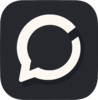


Top comments (0)