Since Cinema 4D supports multi-GPU rendering, many users assume that the more GPUs a workstation has, the faster the rendering will be. However, in real-world projects, it doesn’t always work that way. Let’s break down why this happens and how to fix Cinema 4D render slow on multi-card servers.
Describe the issue Cinema 4D render slow
We’ve seen many cases where customers run into slow rendering with Cinema 4D on multi-GPU servers. Even after enabling all GPUs in C4D Preferences, the cards don’t always run at full capacity.
For example, one customer used an 8xRTX 4090 server, but only one GPU (GPU 6) was active, and even then, it was running at just 12% utilization. This not only wastes rendering time but also increases costs when renting powerful hardware.
Why does it happen?
The most common reason is CPU bottleneck.
Even though GPU rendering is fast, the CPU still plays a critical role in task distribution. If a scene is too simple, GPUs finish their jobs quickly but then sit idle, waiting for the CPU to assign more work. This imbalance can make multi-GPU setups slower instead of faster.
How to fix C4D render slow?
Update the latest GPU Driver
Cinema 4D and render engines often require the latest GPU drivers for optimal performance. Outdated drivers can cause poor GPU utilization.
If you’re using an iRender server:
- Go to the X drive on your remote machine
- Open NVIDIA RTX 4090 DRIVER > Studio
- Choose the latest driver by Date Modified
- Install it, restart the machine, and reconnect
Note: New machines at iRender usually come with the latest drivers, but older ones may require manual updates. Many customers have fixed performance issues this way.
Turn on/off the Hardware-accelerated GPU Scheduling (HAGS)
If updating drivers doesn’t help, try toggling HAGS. This feature shifts some processing tasks from the CPU to GPU hardware, aiming to reduce latency and improve scheduling for rendering and gaming. However, it doesn’t always work well in every case, so turning it on/off may help.
See also Is Hardware-Accelerated GPU Scheduling Still Worth Using in 2025?
Try on fewer card servers
If performance still doesn’t improve, test rendering on a server with fewer GPUs. For lighter scenes, too many GPUs can worsen CPU bottlenecks. One customer reported:
- 2× RTX 4090 server: 1 frame rendered in 8 seconds
- 8× RTX 4090 server: 1 frame rendered in 10 seconds In this case, fewer GPUs actually saved time and money.
In addition, we also performed the C4D Redshift and C4D Octane benchmark rendering test on a single card vs 4xRTX 4090 machine with heavy scenes and light scenes. The results showed that, with light scenes, the quad-card server sped up rendering 3x. While with heavy scenes, it accelerated rendering more than 3x, so it is very effective, especially for large projects.
More GPUs provide better performance for complex projects, but not always for simple ones.
Change the bucket size
To fix Cinema 4D render slow, another trick that worked for our customers was increasing the bucket size from 64 to 512.
Important note: The size of each bucket can be important to GPU performance!
If the bucket size is too large, you may run into the “last bucket effect,” where one GPU gets stuck on the final tile while the others sit idle. To avoid wasted performance, 128×128 is usually the best choice unless you’re rendering very high-resolution frames.
iRender - The best render farm for Cinema 4D
If you’re working on heavy scenes with complex setups and long render times, your local machine might not be enough. Choosing a render farm to offload your work will save your life.
iRender is the best render farm for Cinema 4D. We give you access to high-performance GPUs, so you can render faster and more efficiently, no need to upgrade your own hardware. All servers are equipped with:
- AMD Ryzen™ Threadripper™ PRO 3955WX (3.9-4.2GHz) or
- AMD Ryzen™ Threadripper™ PRO 5975WX (3.6-4.5GHz)
- (1/2/4/6/8x) – RTX 3090/4090
- 256GB RAM
- 2TB NVMe SSDs
Simple Your Workflow with Cinema 4D Preinstalled
Our servers have Cinema 4D and Redshift preinstalled. As an official partner of Maxon, each user can also use a combo C4D Redshift license for free from us. You just need to transfer your files, connect to the remote machine. Then you can render yourself like the way you do on your local PC. Setting up ONCE and your working environment will be saved and ready to use at any time.
Why choose iRender?
Unlike other services, iRender lets you upload and download files without starting the server, saving you both time and money. We offer a Desktop app for Windows with a full feature set and a simple Drive app for macOS for easy file transfers. Here’s why iRender is a top choice for your rendering needs:
- 100% Software Support: We support all 3D software, their plugins, and render engines.
- Full Control: Our service will give you full control over the servers you rent. Therefore, you are free to create your own working environment.
- Go Green: We are committed to using 100% solar renewable energy towards environmental sustainability.
- Real-human 24/7 Support: Our professional support agents and technicians guarantee to bring you the best rendering experience.
If you still wonder if this is the right place for your project, REGISTER NOW to get a trial and receive a 100% bonus promotion for your first transaction within 24 hours of registration with us.
For more detailed information, please contact us via Live chat 24/7 or WhatsApp: +(84) 912-785-500 or Email: support@irender.net
iRender – Happy Rendering!
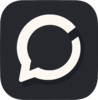










Top comments (0)