When emails fail to update or folders don’t refresh properly, it can interrupt daily workflow and cause unnecessary frustration. These disruptions often stem from sync errors that prevent messages from being delivered or received promptly. Fortunately, resolving such technical hitches doesn’t have to be complicated. With a few focused steps, users can often restore proper synchronization and get their inbox running smoothly again.
Understand the Common Causes
Before taking action, it helps to identify why sync problems occur. Sync Issues in Outlook typically happen when there’s a temporary interruption between the mail client and the server. This can be caused by unstable internet connections, outdated software, large attachments, or incorrect account settings. Occasionally, background processes or add-ins interfere with normal syncing. Understanding the root cause helps narrow down the right solution, preventing repetitive troubleshooting and saving time in the long run.
Check Connection and Settings
A stable internet connection is the foundation of proper synchronization. Start by verifying that your network connection is steady and functioning across other apps. Next, double-check your account configuration within Outlook to ensure that login credentials, server names, and ports are correct. Even small typos can block data exchange between your mail client and the server. Adjusting these settings can often resolve Sync Issues in Outlook before they escalate into larger disruptions.
Manage Mailbox Size and Cached Data
An overloaded mailbox or cache can slow down syncing. Deleting unnecessary emails, clearing the “Deleted Items” folder, and archiving old messages can free up space and improve performance. Additionally, refreshing cached data by clearing temporary files can remove any corrupted items that prevent updates from reflecting correctly. Keeping the mailbox organized not only enhances synchronization speed but also improves the overall efficiency of managing correspondence.
Temporarily Disable Add-Ins
Outlook add-ins enhance productivity but can sometimes conflict with normal syncing operations. If sync errors appear after installing a new add-in, temporarily disable it to test whether the issue persists. Launching Outlook in safe mode, which loads the program without extensions, can help identify if one of these tools is the culprit. Once you determine the cause, you can either update, remove, or re-enable the add-in as needed to maintain stability.
Keep Software and System Updated
Outdated applications often lead to compatibility problems. Regularly updating your operating system and Outlook client ensures that known bugs and vulnerabilities are fixed. Developers frequently release patches that address synchronization inefficiencies. Maintaining an updated environment minimizes technical hiccups and reduces the chance of recurring Sync Issues in Outlook, ensuring smoother communication with your contacts and colleagues.
Recreate or Repair Your Profile
If syncing remains problematic after these steps, it might be necessary to recreate or repair your Outlook profile. Corrupted profiles can block data flow and prevent proper folder updates. By setting up a new profile or using built-in repair tools, you can refresh the connection with the mail server and restore synchronization. This process typically preserves your existing emails and settings while eliminating problematic configurations.
Maintain Regular Backups and Good Practices
Once syncing is restored, maintaining good habits helps prevent future issues. Regularly backing up your mailbox, clearing unnecessary data, and avoiding the buildup of large attachments contribute to a smoother experience. Periodic checks of account settings and storage limits also help ensure ongoing stability.
Consistent attention to small maintenance tasks can make a big difference in preventing future disruptions. By applying these practical steps, users can keep Outlook running efficiently, minimize downtime, and stay connected without the recurring frustration of synchronization errors.
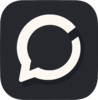

Top comments (0)