If you’ve ever accessed another computer from a distance, you’ve relied on RDP Port 3389—the digital doorway that makes remote control possible. Whether you’re a system administrator, IT professional, or just a curious user, understanding how this remote desktop port number works is key to maintaining security and performance in your network.
In this guide, we’ll explain what TCP Port 3389 is, how it powers the Remote Desktop Protocol (RDP), and why securing it should be a top priority for every Windows user. By the end, you’ll know what port and protocol RDP uses, how to access remote desktop with port number, and the best ways to secure it in 2025 and beyond.
What Is RDP Port 3389 and Why It Matter
RDP Port 3389 is the default communication channel that lets one computer connect to another using Remote Desktop Protocol (RDP). Developed by Microsoft, RDP allows users to control remote systems as if they were physically present.
Every time you open Microsoft Remote Desktop Connection, your device connects to the target computer via TCP Port 3389, transmitting screen data, keystrokes, and commands securely.
When you hear about port 3389 used for remote access, think of it as a digital bridge that makes remote sessions possible. Without it, you couldn’t manage servers, access files, or work from anywhere.
Understanding what is remote desktop connection is the first step in learning how organizations manage distributed systems efficiently. From small businesses to large enterprises, RDP keeps remote work running.
Understanding Remote Desktop Protocol (RDP)
RDP is a Microsoft communication standard that lets users access Windows desktops, servers, and apps over a network. It runs primarily on TCP Port 3389, which manages data transfer.
The RDP protocol port supports features like clipboard sharing, printer redirection, and graphical display. In simple terms, RDP Port 3389 translates your mouse and keyboard actions into encrypted data packets sent to the remote system.
This process forms the core of what is Microsoft Remote Desktop Connection, used daily by millions for IT management, support, and remote work.
Table 1: Overview of RDP Port 3389 and Its Technical Details
Parameter
Description
Default Port
3389 (TCP/UDP)
Protocol Used
Remote Desktop Protocol (RDP)
Layer
Transport Layer (TCP & UDP)
Developed By
Microsoft
Used For
Remote Desktop communication
Encryption Support
TLS & NLA
Changeable
Yes – via Windows Registry
Common Issues
Blocked port, latency, attacks
This quick summary explains the purpose of TCP Port 3389 Remote Desktop and why it’s central to secure remote communication.
How TCP Port 3389 Enables Remote Connections
When you start a remote desktop connection, your device sends a request through TCP Port 3389.
If the host system has Remote Desktop enabled, it listens on that port and creates a secure virtual session. This ensures:
Smooth communication between client and server
Encrypted data transfer
Proper authentication and access control
TCP Port 3389 Remote Desktop also uses TLS encryption for security. In businesses, it allows admins to manage or troubleshoot systems remotely.
If you’re asking what port and protocol does RDP use, the answer is clear—TCP Port 3389 with RDP (Remote Desktop Protocol) ensures stable, encrypted access over LAN or the internet.
What Port and Protocol Does RDP Use?
The RDP protocol port mainly uses TCP Port 3389, but newer Windows versions also support UDP for better performance.
Protocol Type
Port Number
Purpose
TCP (Default)
3389
Main RDP communication channel
UDP (Optional)
3389
Reduces lag and improves visuals
Custom Port
User-defined (e.g., 3390)
Added security or multiple RDP sessions
This setup ensures reliable communication across networks. Changing your remote desktop port number can reduce exposure to automated scans.
How to Access Remote Desktop with Port Number
To connect to a system with a specific port:
Open Remote Desktop Connection on your PC.
In the “Computer” field, type the IP followed by a colon and port number (e.g., 192.168.1.10:3389).
Click Connect and sign in.
This works for both default RDP Port 3389 and custom ports. Knowing how to access remote desktop with port number is useful when managing multiple servers. Using different ports per system also limits attack exposure, since most bots target the default TCP Port 3389.
Why Port 3389 Is Targeted by Hackers
While RDP Port 3389 is essential for connectivity, it’s also one of the most scanned and attacked ports online.
Hackers exploit open RDP ports for brute-force or ransomware attacks. Common weaknesses include:
Weak passwords
Open firewall rules
No multi-factor authentication
Unpatched systems
Because port 3389 used for RDP access, is widely known, attackers constantly scan it for vulnerable hosts. That’s why securing this port is critical for every business using Microsoft Remote Desktop Connection.
Best Practices for Securing RDP Port 3389
Here’s how to protect your connections:
- Restrict Access by IP Allow connections only from trusted IPs.
- Enable Network Level Authentication This forces users to authenticate before a session starts.
- Use a VPN Avoid exposing RDP Port 3389 directly online. A Virtual Private Network encrypts all RDP traffic.
- Change the Default Port Switch from TCP Port 3389 to another (e.g., 3390) to reduce automated attacks.
- Use Account Lockout Policies Limit login attempts to prevent brute-force attacks.
- Keep Systems Updated Install Windows updates regularly to patch RDP protocol port vulnerabilities. Following these steps helps you maintain secure and reliable remote desktop port access.
Changing the Default RDP Port for Better Security
To change the RDP port safely:
Press Windows + R, type regedit, and hit Enter.
Go to:
HKEY_LOCAL_MACHINE\System\CurrentControlSet\Control\Terminal Server\WinStations\RDP-Tcp\PortNumber
Change the PortNumber to a new value (e.g., 3390).
Restart your PC and update firewall rules.
Changing TCP Port 3389 Remote Desktop reduces exposure. Though it’s not foolproof, it helps block most automated network scans.
Common Issues with RDP Port 3389 and How to Fix Them
Here are quick fixes for common problems:
RDP not connecting: Ensure Remote Desktop and the firewall are properly configured.
Port blocked: Try connecting via VPN or changing port settings.
Slow performance: Enable UDP and lower display settings.
Login errors: Check credentials and enable NLA for security.
DNS failure: Verify hostname resolution.
These quick checks can resolve most RDP Port 3389 connection issues.
Why RDP Port 3389 Remains Essential
Despite risks, RDP Port 3389 remains vital for remote work and server management. The RDP protocol port supports fast, secure communication across devices and data centers.
Understanding what is remote desktop connection and what is TCP Port 3389 used for ensures you maintain both accessibility and safety.
From small businesses to global IT teams, RDP Port 3389 continues to be the trusted channel for remote operations.
Conclusion: Strengthen Your Remote Access Security
RDP Port 3389 is the backbone of remote access in Windows environments. It powers the Remote Desktop Protocol, allowing millions to connect and manage systems worldwide. But with convenience comes responsibility—securing your RDP port is essential.
By learning what port and protocol does RDP use and following best practices, you can balance accessibility with strong security.
Mastering TCP Port 3389 Remote Desktop means mastering safe, reliable communication in today’s connected world.
Call to Action (CTA)
Looking for secure and fast RDP servers for your business or personal use?
Visit RDPExtra.com today to get high-performance RDP solutions with full port 3389 support, encryption, and instant setup.
Stay connected—safely and efficiently.
What is RDP Port 3389 used for?
RDP Port 3389 is the default remote desktop port number used by Microsoft’s Remote Desktop Protocol (RDP) to enable secure communication between a client and a remote Windows device. It allows users to control, manage, and access computers or servers over a network connection.How do I access Remote Desktop using port 3389?
To access a Remote Desktop Connection, open the RDP client and enter the IP address followed by :3389 (for example, 192.168.1.10:3389). This directs your connection through TCP Port 3389, enabling a secure and stable Microsoft Remote Desktop session.Is RDP Port 3389 safe to keep open?
Leaving RDP Port 3389 open to the internet can expose your system to hacking attempts and brute-force attacks. To stay safe, use a VPN, enable Network Level Authentication, or change the default RDP port to a custom number to reduce security risks.Can I change the default RDP Port 3389?
Yes, you can change the default RDP port 3389 in the Windows Registry. Modifying the remote desktop port number to another value (like 3390) helps reduce automated attacks and improves security while still allowing full Microsoft Remote Desktop functionality.
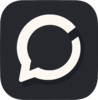


Top comments (0)