In today’s data-driven world, businesses rely on unified, well-connected datasets to gain actionable insights. Tableau, one of the most powerful data visualization platforms, makes this possible by offering two essential techniques for data integration — Joins and Data Blending.
Understanding when and how to use these techniques is crucial for building dashboards that reflect a complete and accurate picture of your data. This article dives deep into both, explains their differences, use cases, and offers step-by-step guidance — all illustrated with practical business scenarios.
Understanding the Need for Data Integration in Tableau
Data rarely exists in isolation. For example, sales data might reside in an Excel spreadsheet, customer information might live in a SQL database, and financial targets could be tracked in Google Sheets. To analyze business performance holistically, these datasets must be combined efficiently.
Tableau gives users two main ways to bring data together:
Joins – Used when data is stored in a single source (like an Excel workbook with multiple sheets or a database with multiple tables).
Blending – Used when data resides in multiple, distinct sources (like Excel + SQL or Oracle + Google BigQuery).
Both methods can lead to powerful insights, but the key is understanding when to use which and how they influence your analysis.
Section 1: Joins in Tableau – Building a Unified Table
What is a Join?
A Join combines two or more tables based on a common field, typically a key column like Customer ID, Order ID, or Region. This process creates a virtual table that brings together related information for analysis.
Imagine you have:
A Geography Table with state and region data
A Sales Table with order and profit details
To visualize “Sales by Region,” you must join these tables using a common column such as State Code.
Types of Joins in Tableau
Tableau supports four primary types of joins, each serving a specific purpose:
- Inner Join Returns only the records that have matching values in both tables.
Example: Combining “Sales” and “Regions” where both share the same state code. Only matching states appear in the result.
- Left Join Returns all records from the left table and the matched records from the right.
Non-matching rows from the right table appear as null values.
Example: Retaining all employees from the Employee Table, even if some don’t have corresponding sales data.
- Right Join The opposite of the left join.
Includes all records from the right table and the matching records from the left.
- Full Outer Join Combines all data from both tables, keeping unmatched rows from both sides.
Useful for comprehensive analyses where missing data still carries context.
Practical Example: Building a Geographic Sales Dashboard
Let’s assume your CEO requests a Tableau dashboard that visualizes company sales performance by region. You’re given three datasets:
List of Orders
Order Breakdown
Sales Targets
Step 1: Load all three sheets into Tableau.
Step 2: Use the Data Source tab to inspect the structure.
Step 3: Drag and drop one sheet onto another to create a join.
By default, Tableau uses an Inner Join, but you can modify it by clicking the Venn Diagram icon between tables and selecting your desired join type.
Once joined, Tableau automatically identifies the common columns (like Order ID or Region Name). You can customize which columns to use for joining via the dropdown menu.
Step 4: Use this unified dataset to create visualizations — such as Sales by Geography or Profit Trends by Year.
This approach gives you a clean, consolidated dataset for reporting.
Section 2: Beyond Joins — The Role of Data Blending
While joins are great for tables within the same data source, what if your data resides in different systems — say, Excel for sales reports and SQL Server for marketing data?
That’s where Data Blending comes in.
What is Data Blending in Tableau?
Data Blending allows you to merge data from multiple, distinct data sources into a single view. Unlike joins, blending doesn’t merge data at the row level; instead, it aggregates each data source independently and then blends the results visually.
It’s the ideal method when:
Your data comes from different databases or file types.
The data exists at different levels of detail (e.g., daily sales vs. monthly targets).
Joins would create duplicate records.
The data is too large to combine directly.
How Data Blending Works
Blending involves two components:
Primary Data Source – The main dataset driving the visualization.
Secondary Data Source – The supporting dataset used to add context or supplementary metrics.
To establish a blend, Tableau requires at least one common field between the two data sources — such as Year, Category, or Region.
Example: Comparing Actual Sales to Sales Targets
Let’s continue with our earlier example.
Your CEO now wants a chart showing Sales by Category and Year compared with Sales Targets.
However, Sales data lives in Orders.xlsx, while Targets are stored in Targets.csv.
Step 1: Load both data sources into Tableau.
Step 2: Assign the Orders data as the Primary Source and the Sales Targets data as the Secondary Source.
Step 3: Go to Data → Edit Relationships, and define a relationship between Year and Category (the common fields).
Step 4: Activate the link icon next to the field in the secondary data source — this “links” the two datasets for blending.
Now you can build a visualization comparing Actual Sales (from the primary source) versus Target Sales (from the secondary source) by year and category.
Tips for Effective Blending
Minimize data granularity mismatches: Ensure both datasets are aggregated to the same level (e.g., year, month, or category).
Monitor performance: Blending large datasets can slow down queries — use filters to optimize.
Understand dependencies: The secondary data source cannot drive the visualization — only the primary can.
Verify relationships manually: Tableau’s automatic linking is smart but not perfect. Always double-check relationships.
Section 3: When to Use Joins vs. Blending
Scenario Use Joins Use Blending
All tables in one database ✅ Yes ❌ No
Data across multiple databases ❌ No ✅ Yes
Data with same granularity (e.g., same date levels) ✅ Yes ❌ No
Data with different granularity (e.g., daily vs. monthly) ❌ No ✅ Yes
Want to perform row-level combination ✅ Yes ❌ No
Want to compare aggregated results ❌ No ✅ Yes
Section 4: Common Challenges and Best Practices
Handling Large Datasets
When working with massive tables, Tableau may slow down while performing joins or blends. Use Extracts, Filters, or Aggregated Data Sources to improve performance.Avoiding Duplicate Data
Improper joins can lead to duplication. Always validate the number of records after joining or blending.Managing Data Quality
Ensure consistency in field naming conventions and data types (e.g., “Region Name” vs. “region”). Tableau requires matching fields to create successful relationships.Testing and Validation
Cross-check results after joins/blends using Summary Tables or Pivoted Views to ensure data accuracy.
Section 5: Case Studies — Real-World Applications
Case Study 1: Retail Sales Optimization
A multinational retail company wanted to combine POS (Point of Sale) data from MySQL with marketing spend data from Google Sheets. Using Data Blending, analysts connected both data sources through the Campaign ID field, enabling performance tracking of sales vs. marketing spend in real time.
Case Study 2: Healthcare Operations Analysis
A healthcare organization blended patient admission data (Oracle) with claims data (Excel). Tableau blending helped visualize treatment effectiveness by region without violating database constraints or privacy rules.
Case Study 3: Financial Performance Dashboard
A financial firm used Joins to merge multiple tables within SQL Server — Transactions, Accounts, and Regions — to build a unified profitability dashboard with real-time metrics.
Section 6: Key Takeaways
Joins are best for tables within the same data source, combining data at the row level.
Blending is ideal for cross-database analysis, merging aggregated data from multiple sources.
Both methods are integral for creating rich, accurate, and interactive Tableau dashboards.
Always verify relationships, avoid redundancy, and test precision before publishing.
The mastery of joins and blending marks a significant milestone in becoming a proficient Tableau analyst. These techniques transform raw, scattered data into meaningful, visual insights that guide strategic business decisions.
Conclusion
In the age of big data, the ability to combine, clean, and connect information seamlessly is invaluable. Tableau’s Joins and Blending features empower analysts to unify fragmented data ecosystems into coherent stories that drive action.
Whether you’re building a regional sales dashboard, tracking healthcare outcomes, or analyzing cross-platform marketing data — knowing when to join and when to blend is the foundation of smarter analytics.
Keep exploring, keep experimenting, and keep visualizing.
This article was originally published on Perceptive Analytics.
In United States, our mission is simple — to enable businesses to unlock value in data. For over 20 years, we’ve partnered with more than 100 clients — from Fortune 500 companies to mid-sized firms — helping them solve complex data analytics challenges. As a leading Tableau Developer in Seattle, Tableau Expert in Boston and Excel VBA Programmer in Charlotte we turn raw data into strategic insights that drive better decisions.
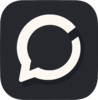

Top comments (0)