When I embarked on my Data Science and Analytics journey, Excel seemed like just another workplace tool—practical but unremarkable. One week into my learning experience, and I had discovered something remarkable: Excel isn't just a spreadsheet program, it's a powerhouse for data analysis that drives critical decisions across virtually every industry.
What Makes Excel Special? 🤔
Microsoft Excel is far more than rows and columns. It's a comprehensive data management platform that enables professionals to organize, analyze, and visualize information with remarkable efficiency. From Fortune 500 companies to small startups, Excel remains the universal language of data analysis—and for good reason.
What initially appears as a simple grid interface conceals sophisticated analytical capabilities that rival specialized software in many scenarios. The beauty of Excel lies in its accessibility: it's powerful enough for complex financial modeling yet intuitive enough for quick calculations.
Excel's Impact Across Industries 🌍
- Strategic Business Intelligence Modern businesses thrive on data-driven decisions, and Excel serves as the backbone of this intelligence. Executive dashboards built in Excel provide real-time visibility into Key Performance Indicators (KPIs), revenue trends, and operational metrics. These visual summaries transform raw numbers into actionable insights that shape company strategy. I've seen how managers use Excel to compare quarterly performance, identify growth opportunities, and allocate resources more effectively. The ability to refresh a dashboard and instantly see updated metrics is invaluable for agile decision-making.
- Financial Analysis and Forecasting The finance industry practically runs on Excel. Financial analysts depend on it for everything from simple budget tracking to complex scenario modeling. Advanced formulas enable sophisticated calculations like net present value (NPV), internal rate of return (IRR), and sensitivity analysis. What impressed me most was learning about Excel's automation capabilities. Financial teams build templates that reduce manual work, minimize errors, and ensure consistency across reports. A single well-designed Excel model can save hundreds of hours annually.
- Marketing Analytics and Campaign Optimization Marketing professionals leverage Excel to extract insights from campaign data, calculate customer acquisition costs, and measure return on investment with precision. The combination of pivot tables, charts, and statistical functions allows marketers to segment audiences, identify top-performing channels, and optimize budget allocation. Excel bridges the gap between raw marketing data (clicks, impressions, conversions) and strategic questions like "Which campaigns drive the most valuable customers?" or "Where should we invest next quarter?"
- Operations and Supply Chain Management Operations teams use Excel to manage inventory levels, track production schedules, and optimize logistics. The ability to model different scenarios—like "What if demand increases by 20%?"—helps companies prepare for various outcomes and maintain smooth operations. Essential Excel Features That Changed My Perspective ⚙️ After just one week of focused learning, several Excel features completely transformed how I approach data:
VLOOKUP(), XLOOKUP(), and INDEX-MATCH
These lookup functions are game-changers for working with multiple datasets. Instead of manually searching through thousands of rows, these formulas instantly match and retrieve information across tables. I used XLOOKUP to merge customer information with transaction data in seconds—a task that would have taken hours manually.
Real-world application: Imagine matching product codes from an inventory list to sales records from an e-commerce platform. Lookup functions make this seamless.
Pivot Tables: The Swiss Army Knife of Data Analysis
Pivot tables might be Excel's most powerful feature. They let you summarize, reorganize, and analyze large datasets with simple drag-and-drop actions. Within minutes, you can answer complex questions like "What are our sales by region and product category?" or "Which customer segments generate the most revenue?"
The interactive nature of pivot tables means you can explore data from multiple angles without writing formulas or changing the original dataset.
Data Validation for Data Quality
Clean data is the foundation of reliable analysis. Data validation ensures consistency by restricting what users can enter in specific cells. Creating dropdown lists for categories like "High," "Medium," "Low" prevents typos and standardizes your dataset from the start.
This seemingly simple feature prevents countless downstream problems. When everyone enters data consistently, analysis becomes faster and more accurate.
Conditional Formatting: Making Data Speak Visually
Numbers alone can be overwhelming, but conditional formatting brings them to life. Color scales show trends at a glance, icon sets highlight performance tiers, and custom rules draw attention to anomalies or opportunities.
I created a sales report where cells automatically turned red when performance dropped below target—instantly revealing problem areas without scanning hundreds of numbers. This visual intelligence accelerates insight discovery dramatically.
Filters, Slicers, and Dynamic Analysis
Filters transform static spreadsheets into interactive analytical tools. Combined with slicers (visual filter buttons), they enable users to explore data dynamically—switching between regions, time periods, or product categories with single clicks.
This interactivity is crucial when presenting insights to stakeholders who want to ask follow-up questions and dig deeper into specific segments.
Advanced Formulas: SUMIFS, COUNTIFS, and Array Formulas
Conditional aggregation functions like SUMIFS and COUNTIFS allow sophisticated analysis with compact formulas. You can calculate totals based on multiple criteria simultaneously—like "total sales in the Western region for Product A during Q3."
Array formulas (and the newer dynamic arrays) unlock even more powerful capabilities, enabling calculations across entire datasets with single formulas that automatically expand and update.
What I've Learned About Data Thinking 💭
This first week with Excel has fundamentally changed how I perceive data. What once seemed like boring spreadsheets now appear as dynamic canvases for exploration and discovery. The right formula or visualization can reveal patterns invisible in raw numbers—patterns that drive better decisions and strategies.
Perhaps most importantly, I've realized that Excel teaches you how to think about data structurally. Before analyzing anything, you need to ask: How should this data be organized? What relationships exist between different pieces of information? What questions am I trying to answer?
These foundational thinking skills transcend Excel itself. Whether you're eventually working with Python, SQL, or specialized analytics platforms, the logical frameworks you develop in Excel remain invaluable.
Looking Ahead 🚀
I'm genuinely excited to deepen my Excel expertise and discover how it integrates with other tools in the modern data stack. Excel rarely works in isolation—it connects with databases, feeds into visualization platforms like Power BI or Tableau, and complements programming languages like Python and R.
Understanding Excel thoroughly provides a solid foundation that makes learning these advanced tools easier. The concepts translate: pivot tables prepare you for GROUP BY in SQL, Excel functions mirror Python's pandas operations, and Excel dashboards teach visualization principles applicable anywhere.
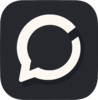

Top comments (0)