In the digital age, screens have become the core window through which we interact with the world of information. Whether it's smartphones, laptops, monitors, or tablets, a high-quality screen directly impacts the visual experience, work efficiency, and even eye health. However, many users might discover abnormal bright spots, dark spots, or color patches on their new devices – these are commonly referred to as "dead pixels". This article will start from technical principles, systematically explaining the causes, types, industry standards, detection methods for screen dead pixels, and how to rationally view screen quality, aiming to help readers establish a scientific understanding and avoid being misled or overly anxious.
I. What is a Screen Dead Pixel?
"Dead pixel" is a common term; a more precise term in display technology is "Pixel Defect". To understand dead pixels, one must first understand the basic composition of a screen.
Modern mainstream screens (LCD and OLED) are composed of millions of tiny "pixels". Each pixel, in turn, consists of three sub-pixels: red (R), green (G), and blue (B). By controlling the brightness and color of each sub-pixel, the screen can display rich images.
In LCD screens: Each sub-pixel has a tiny transistor (TFT) behind it that controls the alignment of liquid crystal molecules, thereby regulating the amount of backlight that passes through. If a specific transistor fails, it may cause the corresponding sub-pixel to remain fully lit or fully dark.
In OLED screens: Each sub-pixel is a self-illuminating organic light-emitting diode. If a specific diode is damaged or ages abnormally, it will also lead to abnormal display.
When a specific sub-pixel or an entire pixel fails to function correctly, it manifests as an abnormal spot on the screen – a "dead pixel".
II. Types of Dead Pixels
Based on their appearance, dead pixels are mainly categorized into the following types:
Bright Dot / Hot Pixel
Appearance: When displaying a black image, this spot continuously emits white or colored light (red, green, blue).
Cause: Transistor short circuit (LCD) or OLED light-emitting unit stuck on.
Characteristic: Very noticeable against dark backgrounds, especially more glaring on OLED screens.
Dark Dot / Dead Pixel
Appearance: When displaying a white or colored image, this spot remains black and does not emit light.
Cause: Transistor open circuit (LCD) or OLED light-emitting unit completely failed.
Characteristic: Visible against bright backgrounds but relatively inconspicuous during daily use.
Stuck Pixel
Appearance: A specific sub-pixel is stuck in one color state (e.g., constantly displaying red) and cannot change normally.
Cause: Partial failure of the drive circuit, preventing the signal from switching correctly.
Characteristic: When displaying gray or white, this spot shows an abnormal color (e.g., red dot, green dot).
Note: Strictly speaking, a "dead pixel" usually refers to a completely failed pixel (dark dot), while a "stuck pixel" might be repairable via software or physical methods, but ordinary users find it difficult to distinguish and often refer to them collectively as "dead pixels".
III. Are Dead Pixels Unavoidable?
The answer is: Given current manufacturing processes, achieving a screen with absolutely zero dead pixels is extremely costly. Therefore, a certain number of pixel defects is a commonly accepted phenomenon within the industry.
The Reality of Manufacturing Processes
A 4K monitor contains approximately 8.3 million pixels, which means over 24 million sub-pixels.
In a manufacturing process at the micron level, even with a yield rate as high as 99.99%, there can still be dozens of defective points.
Enforcing a "zero dead pixel" requirement would significantly increase the scrap rate, leading to soaring costs ultimately passed on to the consumer.
Consequently, international standards for tolerating screen defects have been established.
IV. Industry Standards: ISO 13406-2 and ISO 9241-307
In the past, ISO 13406-2 was the primary international standard for measuring pixel defects in liquid crystal displays. It classified screen quality into four grades (Class 1 to Class 4), where:
Class 1: Does not permit any dead pixels (used only in special fields like medical or aviation).
Class 2: Allows a small number of dark dots but does not permit bright dots (common in high-end monitors).
Class 3/4: Allows more types of dead pixels (mostly used in consumer-grade products).
After 2008, this standard was replaced by ISO 9241-307, which no longer mandates grading but requires manufacturers to clearly publish their product's "Pixel Defect Tolerance Policy".
Manufacturers' Actual Practices
Apple: Enforces strict standards for Retina displays, typically not allowing any visible dead pixels (especially bright dots).
Dell, LG, Samsung, etc.: Most consumer-grade products follow internal standards like "3-5 dead pixels are acceptable".
Smartphone Manufacturers: Due to smaller screens and closer viewing distances, tolerance for dead pixels is lower. However, issues like "burn-in" and "Mura" (uneven brightness) on OLED screens receive more attention.
Key Point: Before purchasing, check the manufacturer's official website for the "Pixel Policy" rather than relying solely on salesperson promises.
V. How to Scientifically Detect Screen Dead Pixels?
Visual inspection is easily interfered with by ambient light and screen content. Professional detection requires controlled conditions. Here are the recommended detection methods:
Using Full-Screen Solid Color Test Images
Display full-screen solid black, white, red, green, and blue images sequentially, observing for any abnormal spots:
Black image: Detects bright dots (white or colored dots).
White image: Detects dark dots (black dots).
Red/Green/Blue images: Detects corresponding colored stuck pixels.
Tip: Turn off auto-brightness, set brightness to maximum, and perform the test in a dim environment.
Utilizing Online Dead Pixel Detection Tools
Many websites provide full-screen solid color testing functions. When using them, note:
Ensure the browser is in full-screen mode (press F11).
Close distracting elements like the browser address bar, taskbar, etc.
Repeat the test at different brightness levels.
Online Tool Website - mantools.top: This site provides a full-screen solid color test function, compatible with both mobile and PC.
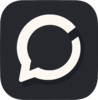

Top comments (0)