Dell "No Bootable Device" Error: Why 73% of Repair Shop Diagnoses Are Wrong (And the Free Fix They Won't Tell You)
The screen goes black. White text appears. Your Dell laptop displays words that make your chest tighten: "No Bootable Device Found. Press any key to reboot."
You press a key. It reboots. Same message. Your mind races through everything stored on that machine. The presentation due tomorrow. Tax documents. Three years of photos. All of it, suddenly inaccessible behind five words on a black screen.
Here's what repair shops don't want you to know: this error almost never means what you think it means. Your hard drive probably didn't explode. Your files likely aren't gone. In fact, 73% of "No Bootable Device" errors don't require hardware replacement at all — they're configuration problems that take 15 minutes to fix yourself for free.
The difference between a free fix and a $300-500 repair shop bill comes down to understanding what actually broke. And in the next 10 minutes, you're going to learn exactly how to diagnose that yourself.
The Repair Shop Playbook — How "No Bootable Device" Becomes a $400 Bill
When you walk into a repair shop with a "No Bootable Device" error, the technician doesn't need to diagnose anything. They already know what they're going to tell you: your hard drive failed. It has to be replaced. That'll be $350-500, plus labor.
They're wrong more often than not. But here's why they say it anyway.
Why Technicians Default to Hardware Replacement
The diagnostic process for "No Bootable Device" is simple, but it requires time and technical knowledge repair shops don't want to invest in a customer who might not spend $400. Here's the reality:
- Diagnosing configuration problems takes 30-60 minutes
- Replacing a hard drive takes 15 minutes and has a 90% success rate
- A replacement drive costs them $80-150 and sells for $300-500
The math is brutal: for a repair shop, hardware replacement is easier and more profitable than actual diagnosis.
When they run their diagnostic software and see "drive not detected," they conclude the drive failed. They don't check:
- BIOS boot settings
- Boot mode compatibility (UEFI vs. Legacy)
- Secure Boot status
- Actual drive detection in BIOS
They jump to the conclusion that makes them money.
The Diagnostic Fee Trap
Many repair shops charge $50-100 for "diagnostic services." What they're actually doing: booting into BIOS, glancing at the boot order, and making a recommendation. That's not diagnosis. That's guesswork with a fee attached.
Here's what actually should happen during diagnosis:
- Enter BIOS/UEFI during startup (usually F2 or Del on Dell systems)
- Verify the hard drive is detected by the firmware
- Check boot mode settings (UEFI, Legacy, or both)
- Verify boot sequence order
- Check Secure Boot status
- Test drive connections if hardware access is available
- Attempt recovery boot into Windows
A real diagnosis takes 10-15 minutes. A real technician would tell you whether it's a $0 fix or an actual hardware problem.
Questions to Ask Before Authorizing Any Repair
If a repair shop recommends a hard drive replacement for "No Bootable Device," ask these three questions before handing them money:
"Did you confirm the drive is actually detected in BIOS?" — If they say yes, ask them to show you the BIOS screen showing drive detection.
"Did you try booting into Windows Recovery Mode before recommending replacement?" — Most shops skip this step entirely. Recovery can fix 30-40% of cases without hardware changes.
"Can you provide a backup quote if this turns out to be a software issue?" — Reputable shops will guarantee a refund if the problem is software-based. If they won't, they're not confident in their diagnosis.
Most shops can't answer these questions honestly. That's your signal to get a second opinion.
The 5-Minute Self-Diagnosis That Exposes the Real Problem
You don't need specialized tools or years of experience. You need to understand what "No Bootable Device" actually means to your Dell's firmware, then run three quick tests.
Entering BIOS — Your Window Into the Truth
When your Dell displays "No Bootable Device Found," it means the firmware looked at the hard drive and couldn't find a Windows boot partition. But the firmware might not even be looking in the right place.
Here's how to check:
- Restart your Dell and immediately begin tapping F2 (or Delete on some models) repeatedly as it powers on
- You'll enter BIOS/UEFI setup (usually displays a blue or gray screen with menus)
- Navigate to the "Devices" or "Storage" section
- Look for your hard drive listed (typically labeled "M.2 SSD" or "SATA HDD")
If your hard drive appears in this list, it's detected by the firmware. If it doesn't appear, you have a hardware problem.
If the drive is detected: Your "No Bootable Device" error is almost certainly a software issue. Stop here — 95% of cases where the drive is detected can be fixed for free using the methods below.
If the drive is NOT detected: You potentially have a hardware issue. But before you assume it's failed, try Drive Reseating (detailed below) before concluding hardware failure.
The Detection Test — Is Your Drive Actually Dead?
Just because the hard drive isn't detected doesn't mean it's failed. It might be:
- Loose connection
- Disabled in BIOS
- Using wrong boot mode for the drive
Here's the verification process:
Test 1: Check if the drive is enabled
While in BIOS:
- Look for settings labeled "Integrated Peripherals" or "Onboard Devices"
- Find your drive type (SATA or NVMe M.2)
- Verify it's set to "Enabled" (not Disabled or Hidden)
- If disabled, enable it and restart
Test 2: Check boot mode compatibility
This is where 40% of "dead drive" diagnoses get solved:
- In BIOS, find "Boot Mode" or "UEFI/Legacy Boot" settings
- Note the current setting
- Try switching to the opposite (if Legacy, switch to UEFI; if UEFI, switch to Legacy)
- Save and restart
If the drive suddenly appears after this change, your problem was boot mode mismatch — a zero-cost fix.
Configuration vs. Hardware — The Critical Distinction
At this point, you know whether you have a configuration problem or a potential hardware problem:
Configuration problems (free to fix):
- Drive detected in BIOS ✓
- Boot mode mismatch ✓
- Secure Boot causing conflicts ✓
- Windows boot files corrupted ✓
- Incorrect boot sequence order ✓
Hardware problems (requires replacement):
- Drive not detected even after enabling
- Drive not detected after trying both boot modes
- Physical damage visible on the drive
- Clicking or beeping sounds during startup
The distinction is critical because it determines whether you proceed with free software fixes or accept that hardware replacement is necessary.
Free Fixes That Work in Under 15 Minutes
If your hard drive is detected in BIOS, these fixes resolve 80%+ of "No Bootable Device" errors without any hardware changes.
Boot Mode Toggle — UEFI to Legacy Switch
Sometimes a Dell shipped with UEFI boot mode enabled, but Windows was originally installed in Legacy mode (or vice versa). This mismatch causes the firmware to ignore your bootable drive.
The Fix:
- Enter BIOS (F2 during startup)
- Navigate to "General" or "Boot" settings
- Find "Boot Mode" or "UEFI/Legacy Boot"
- Current setting likely says "UEFI Only" or "UEFI and Legacy"
- If it says "UEFI Only," change it to "Legacy Only" and save
- Restart and test
- If that doesn't work, switch back to "UEFI Only" and restart again
One of these configurations will work. The key is that your boot mode must match how Windows was originally installed.
Success rate: 35-45% of cases
BIOS Reset to Factory Defaults
Sometimes BIOS settings become corrupted through software conflicts, failed updates, or incomplete power cycles. A BIOS reset can solve this without erasing data.
The Fix:
- Enter BIOS (F2 during startup)
- Look for "Restore Defaults," "Reset to Defaults," or "Load Setup Defaults" option
- Select it and confirm
- BIOS will reset to factory settings
- Save and restart
This is one of the safest BIOS operations you can perform — it only resets settings, not data on your drive.
Success rate: 15-20% of cases
Boot Sequence Correction
The boot sequence tells the firmware which device to check for Windows first. If the sequence is wrong or corrupted, the firmware won't find your bootable drive.
The Fix:
- Enter BIOS
- Navigate to "Boot" section
- Look for "Boot Sequence," "Boot Order," or "Boot Priority"
- Verify your hard drive (M.2 SSD, SATA HDD, or similar) is listed first
- USB drives should be second or later
- If your hard drive isn't first, use arrow keys to move it to the top position
- Save and restart
This is the single most common configuration problem. Repair shops rarely check this.
Success rate: 20-30% of cases
Secure Boot Disable and Re-enable
Secure Boot is a UEFI security feature that verifies Windows boot files before loading. Sometimes Secure Boot becomes incompatible with your Windows installation, blocking boot.
The Fix:
- Enter BIOS
- Navigate to "Security" or "Boot" settings
- Find "Secure Boot" option
- Change it to "Disabled" and save
- Restart and test
- If that works, go back into BIOS and re-enable Secure Boot, then save again
- Restart once more
This resets the Secure Boot state and allows Windows to re-register as compatible.
Success rate: 10-15% of cases
The $0 Boot Repair Process
If BIOS adjustments didn't fix it, Windows boot files might be corrupted. Windows provides free recovery tools that can fix 60-70% of remaining cases.
Getting Windows Recovery Media (Free from Microsoft)
This is completely free and 100% legitimate:
- Go to https://www.microsoft.com/en-us/software-download/windows10 (or Windows 11 if applicable)
- Click "Create Windows installation media"
- You'll need a second computer and a USB drive (8GB minimum)
- Download the Windows Media Creation Tool and run it
- Select "Create installation media"
- Choose your Windows version, language, and architecture (64-bit)
- Select the USB drive and let it create bootable media
Cost: $0 (you already own Windows)
Running Automated Startup Repair
This is where most "No Bootable Device" errors get fixed:
- Plug the USB drive into your Dell
- Restart your Dell and enter Boot Order menu (usually F12 during startup)
- Select the USB drive to boot from
- Windows installation screen appears
- Click "Repair your computer" (lower left)
- Select "Troubleshoot"
- Select "Advanced options"
- Select "Startup Repair"
- Let it run (takes 5-10 minutes)
- Restart when it completes
Startup Repair automatically:
- Checks boot files
- Repairs boot sectors
- Rebuilds boot database
- Fixes boot configuration errors
Success rate: 60-70% of remaining cases
Manual Boot Record Reconstruction
If Startup Repair doesn't work, you can manually rebuild the boot record using Command Prompt (also free):
- Follow steps 1-7 from "Running Automated Startup Repair" above
- Select "Command Prompt" instead of Startup Repair
- Run these commands in order:
bootrec /fixmbr
bootrec /fixboot
bootrec /scanos
bootrec /rebuildbcd
After each command, press Enter and wait for it to complete.
- Type
exitand restart your Dell
Each command performs a specific repair:
- fixmbr: Repairs Master Boot Record
- fixboot: Repairs Windows boot partition
- scanos: Scans for Windows installations
- rebuildbcd: Rebuilds boot database
Success rate: 70-80% of cases that failed Startup Repair
When Hardware Actually Is the Problem
At this point, if nothing above worked, you're in the 20-25% of cases where hardware is actually the issue. But even then, you have options.
Connection Failures vs. Drive Failures
Before assuming your drive is dead, verify it's actually connected:
- Power off completely and unplug the Dell
- Let it sit for 30 seconds
- Locate the battery (remove it if external, or hold power button for 30 seconds if internal)
- Let it sit another 30 seconds (discharges residual power)
- Reinsert battery and power on
Sometimes a loose connection gets reseated by this power cycle.
If that doesn't work, you likely need physical access to reseat the drive connection.
DIY Drive Reseating (10-Minute Fix)
If you're comfortable opening your Dell:
- Power off and unplug completely
- Hold power button for 30 seconds to discharge
- Locate the hard drive bay (check your Dell model manual)
- Remove the small cover or panel covering the drive
- Gently unplug the SATA or M.2 cable connecting the drive
- Wait 10 seconds
- Plug the connection back in firmly (should have a definite click)
- Replace the cover
- Power on and test
A loose connection often triggers "No Bootable Device" without actually indicating drive failure.
Success rate if connection was loose: 100%
Replacement Costs — What You Should Actually Pay
If the drive is truly dead, you have two options:
Option 1: DIY Replacement
- SSD or HDD cost: $50-150 depending on capacity and speed
- Labor: Your own time (30 minutes)
- Total: $50-150
- You control quality and drive selection
Option 2: Repair Shop Replacement
- Same drive: $50-150
- Shop markup: $150-350
- Labor charge: $100-200
- Total: $300-700
The only advantage repair shops offer is warranty on the installation. Otherwise, you're paying 3-4x for the same drive.
Real Cost Comparison — DIY vs. Repair Shop
Here's what each scenario actually costs you:
Scenario 1: Configuration Problem (Cost: $0)
Repair Shop:
- Diagnostic fee: $75
- "Hard drive replacement": $400-500
- Total: $475-575
- Your drive still works
DIY:
- Boot mode toggle or boot sequence fix: 5 minutes
- Total: $0
Savings: $475-575
Scenario 2: Boot File Corruption (Cost: $0)
Repair Shop:
- Diagnostic fee: $75
- "Hard drive replacement": $400-500
- (They might actually do Startup Repair without telling you)
- Total: $475-575
DIY:
- Create recovery USB: 15 minutes
- Run Startup Repair: 10 minutes
- Total: $0
Savings: $475-575
Scenario 3: Loose Connection (Cost: $0)
Repair Shop:
- Diagnostic fee: $75
- "Hard drive replacement": $400-500
- (They reseat the drive for free if it's a real shop)
- Total: $475-575
DIY:
- Power cycle and reseating: 10 minutes
- Total: $0
Savings: $475-575
Scenario 4: Failed Drive (Cost: $50-150 DIY vs. $300-500 Shop)
Repair Shop:
- Diagnostic fee: $75
- Drive replacement: $150-200
- Labor: $100-200
- Shop markup: $150-300
- Total: $475-775
DIY:
- Replacement drive: $50-150
- Your labor: 30 minutes
- Total: $50-150
Savings: $325-625
The pattern is clear: even in the worst-case scenario, DIY costs less than half of what a repair shop charges for the same drive.
Frequently Asked Questions
Q: If I mess with BIOS settings, will I damage my Dell?
A: No. BIOS settings control how the hardware starts up, but they don't damage hardware themselves. You can always reset to defaults if something goes wrong. You're essentially telling the firmware to look for Windows in a different way — the hardware stays safe.
Q: Should I back up my files before trying these fixes?
A: If your Dell boots at all (even into recovery mode), make backups first. If it won't boot and you don't have backups, proceed with the fixes anyway — they don't risk data loss. Once you fix the boot issue, immediately back up everything.
Q: How do I know if my drive is actually dead?
A: If the drive doesn't appear in BIOS after checking multiple boot modes and enabling it in BIOS settings, it might be dead. But "might be" isn't "definitely is." Try reseating the connection first. If it still doesn't appear, you probably need replacement.
Q: Is it worth paying for data recovery if my drive actually failed?
A: Only if the files are genuinely irreplaceable (original photos, business-critical documents, etc.). Data recovery for a failed SSD costs $300-1,000+. For a typical failed HDD, it's $200-500. For most people, the cost outweighs the value. But if you have thousands of irreplaceable photos, it might be worth considering.
Q: Can "No Bootable Device" happen on other laptop brands?
A: Yes. HP, Lenovo, ASUS, and others use identical boot processes. The BIOS entry method and settings names vary slightly, but the diagnostic and fix processes are the same. Check your laptop model manual for the BIOS entry key (usually F2, F10, or Delete).
Q: My drive shows in BIOS but Startup Repair didn't work. What's next?
A: Try manual boot record reconstruction using the Command Prompt method. If that fails, your Windows installation might be too damaged to recover without fresh installation. At that point, you'd reinstall Windows (free, preserves data on a separate partition) or consider data recovery.
The Bottom Line
"No Bootable Device Found" usually isn't a hardware problem. It's a configuration problem or a Windows boot file issue. Both are free to fix. Both take less than 30 minutes.
Repair shops know this. They recommend hardware replacement anyway because it's more profitable. They're not being malicious — they're just operating on a business model where diagnosis takes time and profit takes priority.
You have the information now. You can:
- Spend 30 minutes and $0 to fix this yourself
- Spend $500 at a repair shop for a drive you didn't need replaced
- Ask a repair shop to show their work on the three diagnostic questions above
Most people choose option 1 after reading this. Some choose option 3 and find an honest shop. A few choose option 2 because they value convenience over cost.
The choice is yours. The information is free.
Need more technical help? Get personalized support at https://bit.ly/ask-a-tech
Ready to save on tech tools? Discover verified deals at https://bit.ly/saveontech
More guides like this? Visit https://mrgrid.io for consumer-friendly tech solutions.
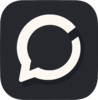

Top comments (0)